RBC Direct
Sharesight allows you to bulk import your historical buy and sell trades directly from RBC Direct. Keep reading to learn how.
How to import your historical trades from RBC Direct to Sharesight
- On the ‘Let’s get started by adding some trades’ page, select the RBC Direct tile from the ‘Broker & Provider Import’ tab on the right-hand side of the screen.
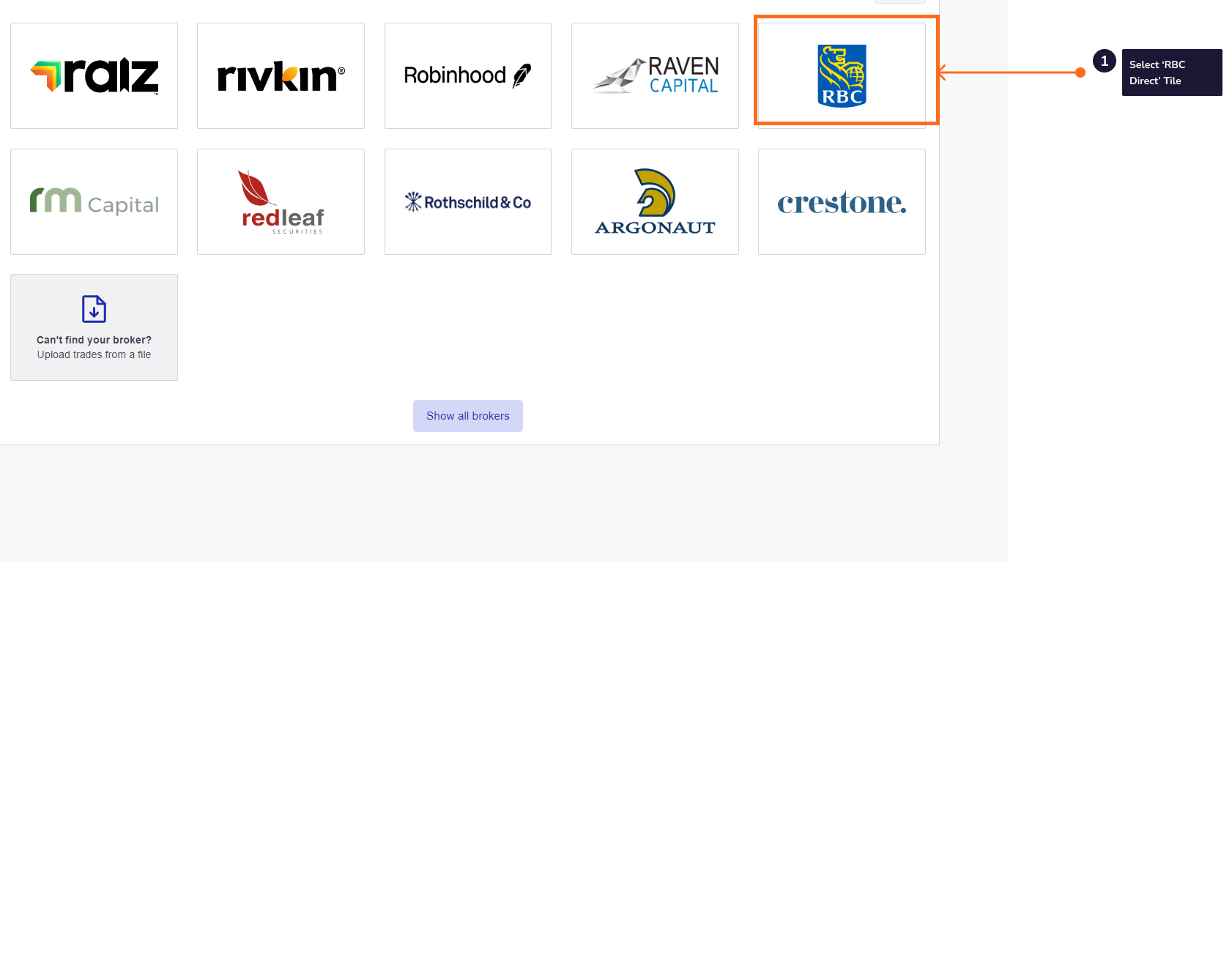
- From the ‘Looking to import trades from RBC Direct’ window, select the RBC Direct link.
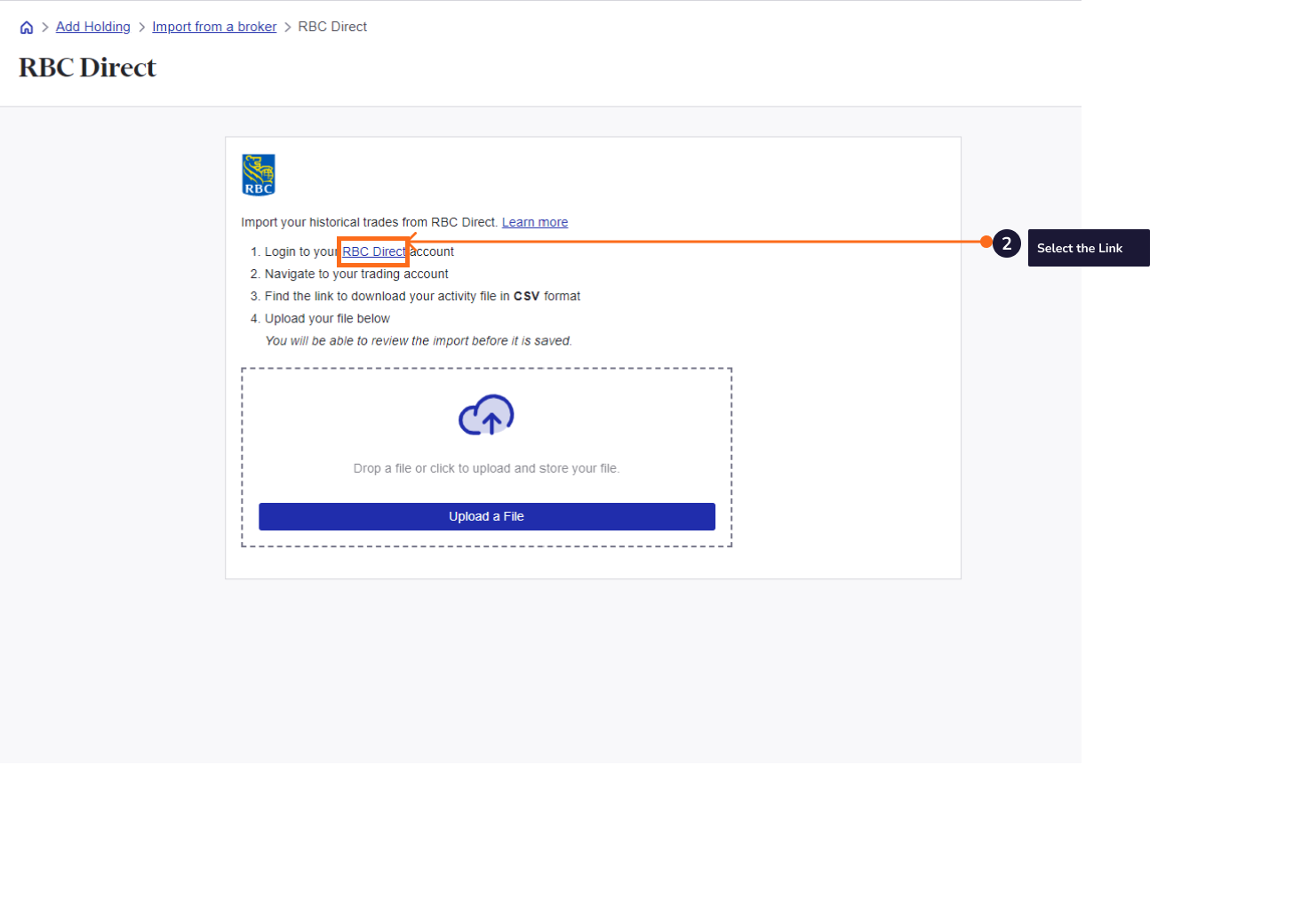
-
Login to RBC Direct.
-
Navigate to your trading account.
-
Find the link to download your trades. This is typically labelled ‘trades’ or ‘confirmations’.
The correct downloaded file is titled: [number]Activity[number][month][DD]_[YYYY].csv.
- From the ‘Looking to import trades from RBC Direct’ window, click the ‘Upload a file’ button.
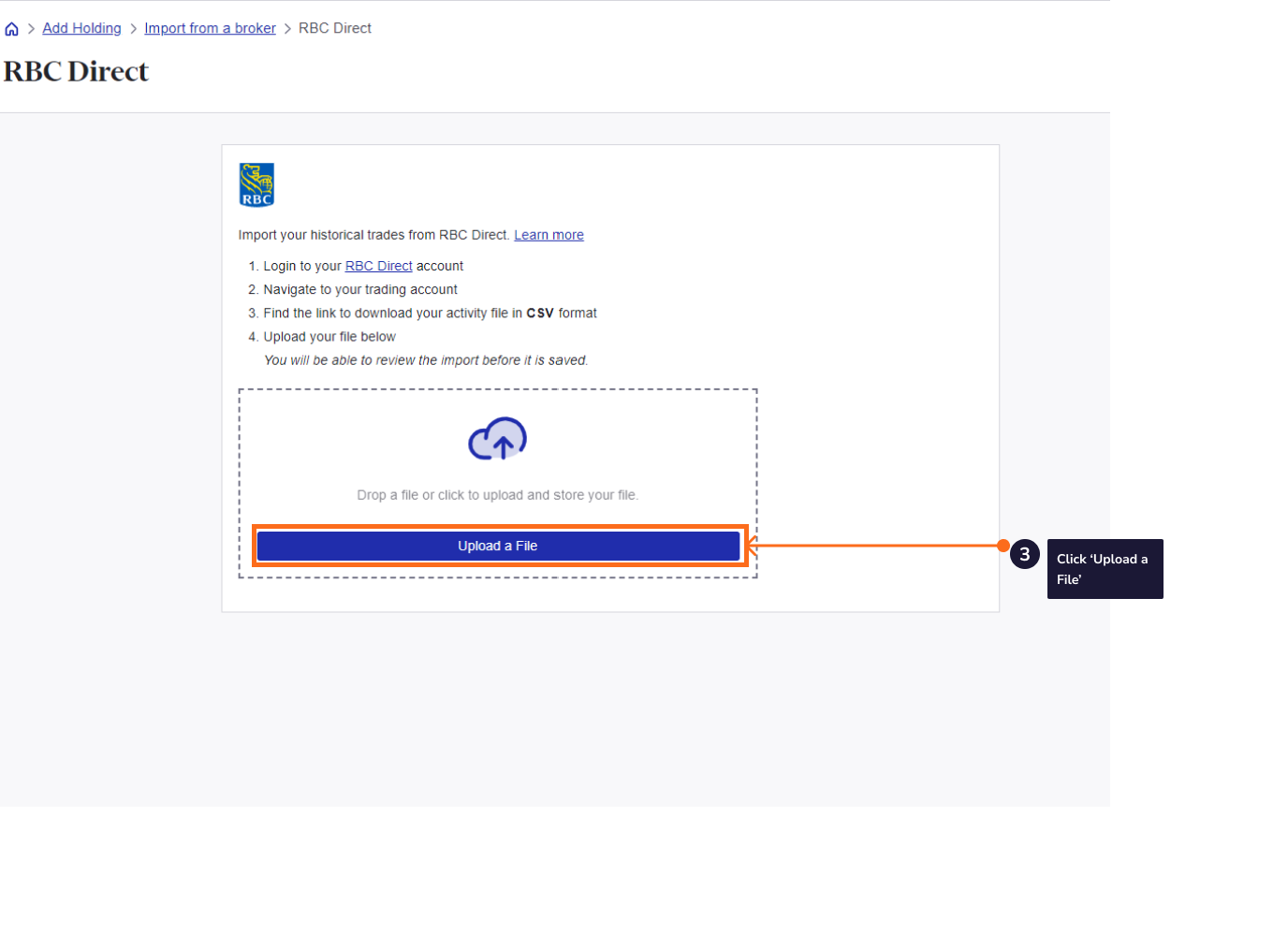
- Once the file is uploaded you will be see a table with all the trades ready to be imported. Click 'Finish and Import All'
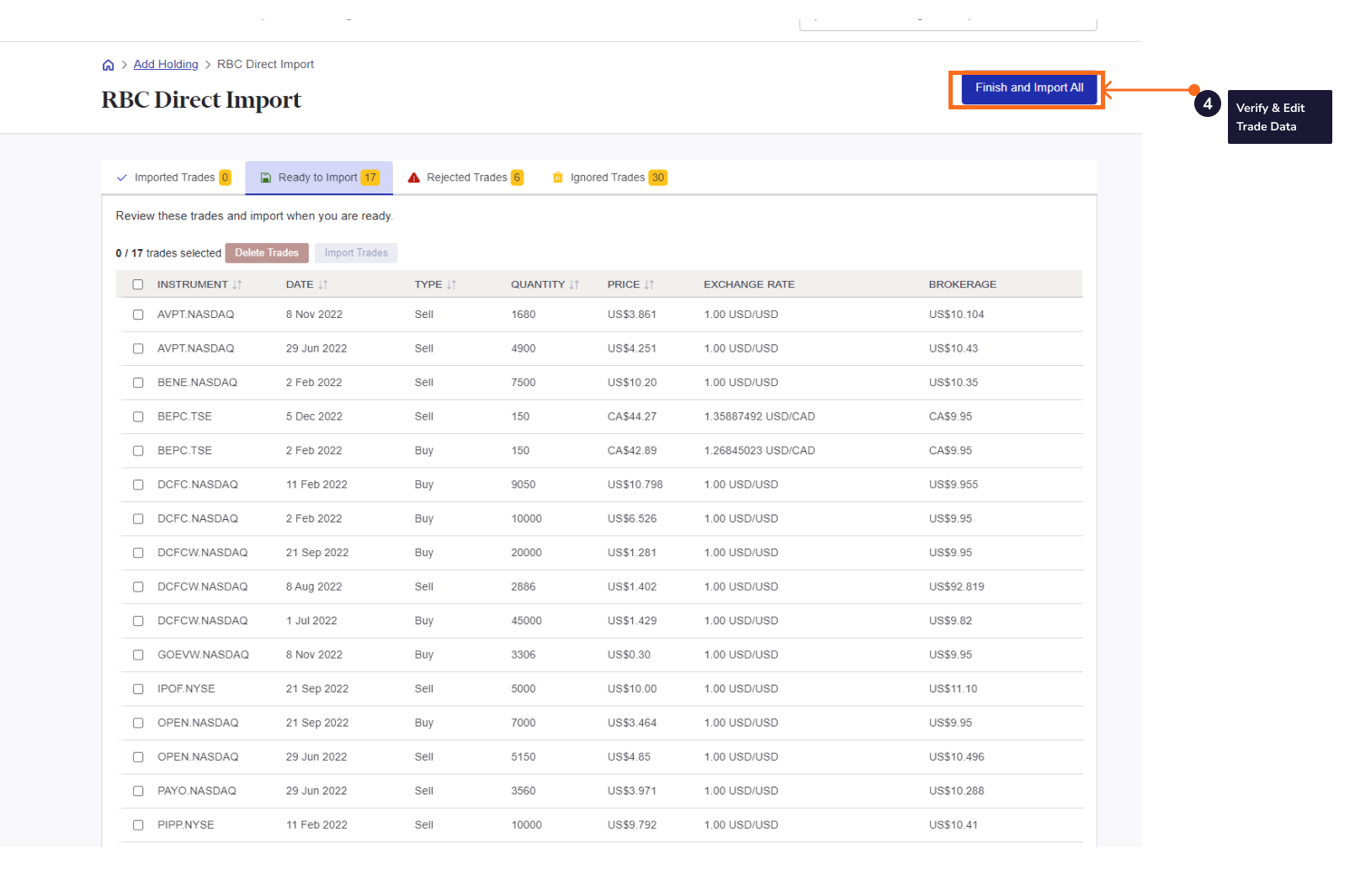
Note: Only buy and sell trades are imported using the Broker & Provider Import. This error message will be displayed when the file you are importing contains other transactions: ‘This file contains some transaction types that cannot be imported into Sharesight. Only buy and sell transactions are supported, all other transactions are not shown here.’
Sharesight will automatically create dividends and corporate actions for the holdings you have imported.
Your returns will be calculated with Sharesight’s performance calculation methodology which is a money-weighted return methodology, meaning the investment performance takes account of the size and timing of cash flows.
Now that you have populated your portfolio we recommend you verify and confirm any automatically generated data.