Sharesies
The Sharesies platform is fully integrated with Sharesight’s API. This means that once your accounts are connected, details of your Sharesies trades are automatically sent to Sharesight. You also have the option to import past Sharesies trades when you first connect your portfolio to Sharesight.
Note: This integration only shares your trading data with Sharesight. None of your personal account data is shared.
How to connect your Sharesies account to Sharesight
1 - Login to your Sharesies account.
2 - Navigate to Portfolio > Investments > Manage.

3 - Click on “Connect to Sharesight” from the menu and then click on the “Connect to Sharesight”button.


4 - Tick the box to authorise Sharesies to send transaction details to Sharesight and click on the “Continue” button.

5 - You will be prompted to log in to your Sharesight account at this stage. If you do not yet have an existing Sharesight account, it’s free to sign up for an account.
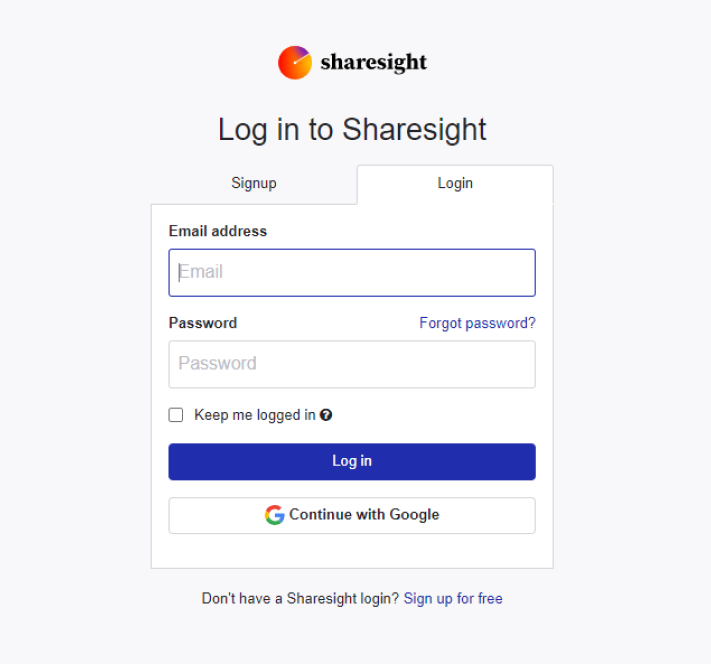
6 - Once you have signed in, a message will appear asking you to “Authorise access to your Sharesight account”. To authorise access:
Tick “I agree to allow Sharesies to access my account via the Sharesight API”.
Click on “Authorise”.

7 - You will be directed to a security check screen where you have to enter your Sharesies password.

8 - Once the password has been entered, you will be directed back to the Portfolio preferences page within your Sharesies account. To connect your Sharesight Portfolio;
Choose the Sharesight portfolio to be connected.
By default, the “Send all past buy and sell transactions” option will be ticked. You can untick this option if you do not wish to import your historical Sharesies data to Sharesight.
Then click “Connect”.

Your Sharesight portfolio will be now connected with Sharesies.
9 - Click on your Sharesight portfolio title to open up the Sharesight Portfolio Overview Page in a new tab. Your Sharesies Portfolio will be synced and Sharesight will automatically calculate all dividends and corporate actions for the holdings you have imported.
9 - If you have a large portfolio or too many transactions under one instrument for the integration to handle, a warning message will appear as below. If you see this message you should get in touch with Sharesight support to check for other options.
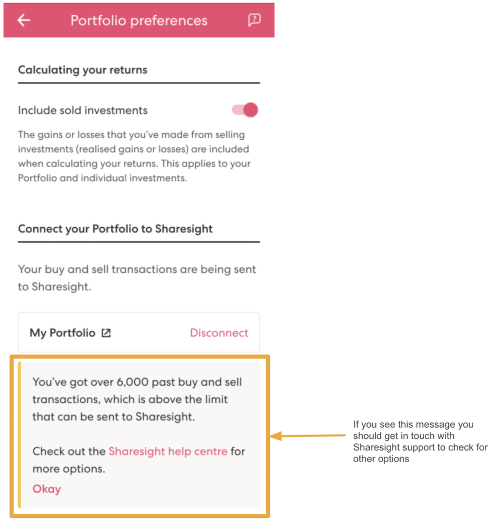
Now that you have imported and synced your Sharesies Portfolio we recommend you:
1 - Review all trades imported.
a - Handle any negative holdings. (Holdings with less buy trades than sell trades can occur when stocks are transferred from another broker.)
b - Check fractional share trades for rounding differences.
c - Exchange rates are generated by Sharesight using the end of day exchange rate and may differ from the rate used for the trade by your broker. These can be edited within the trade.
d - Handle any non automated corporate actions, such as mergers, etc.
2 - Verify and confirm automatically generated data (dividends and corporate actions).
3 - Share access to your portfolio with your accountant.
4 - Add your other investments to Sharesight.
5 - Use Sharesight to help you complete your tax return.
How to disconnect your Sharesies Portfolio from Sharesight
1 - If you want to disconnect your Sharesies Portfolio from Sharesight, simply click on the "Disconnect" button within your Sharesies Portfolio preferences.
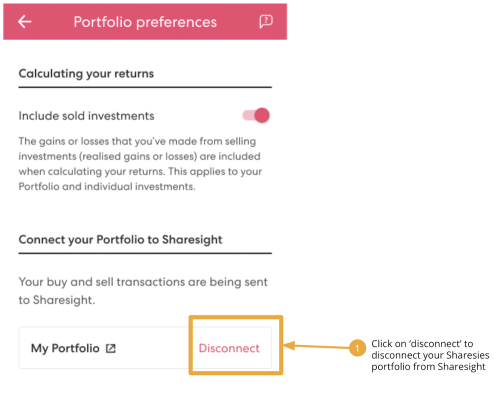
2 - A confirmation window will appear. Click on “Disconnect” again.
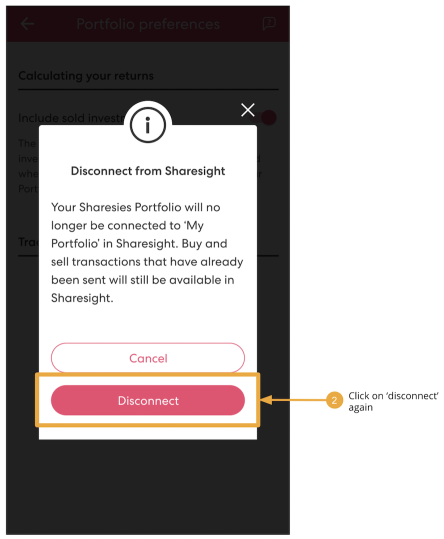
Note: This action will not delete any buy and sell transactions that have already been synced to Sharesight.
3 - A security check screen will appear to confirm and enter your Sharesies password.
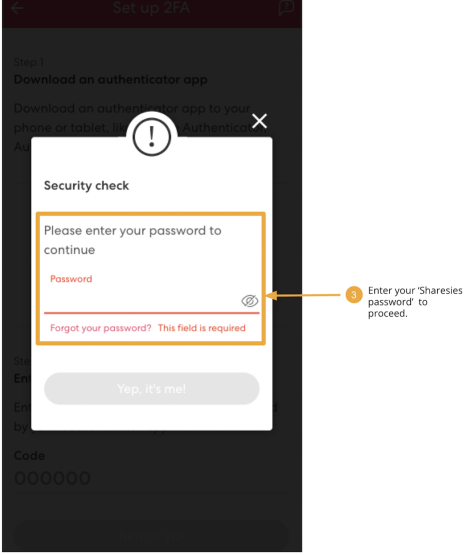
4 - Your Sharesies portfolio will be disconnected from the Sharesight API.