Connect your Hatch account to Sharesight
You can connect your Hatch account to Sharesight so all future trades automatically sync to your Sharesight portfolio.
1 – Sign in to your Hatch account.
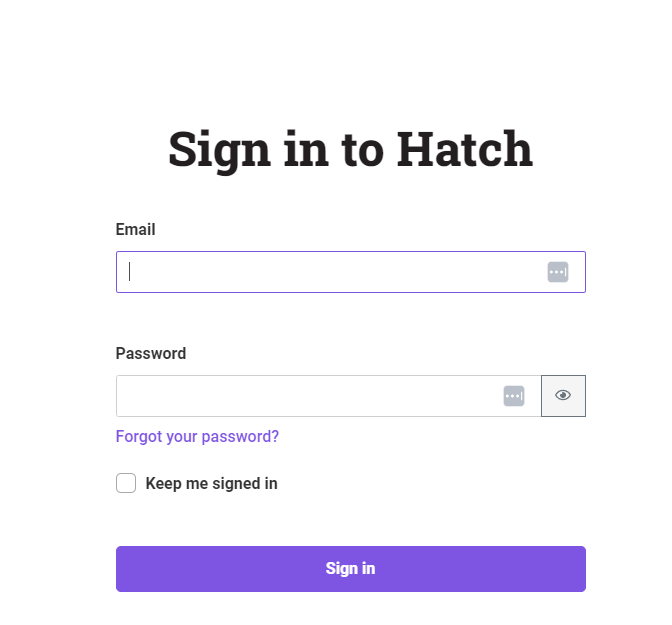
2 – In Hatch click on the dropdown menu.
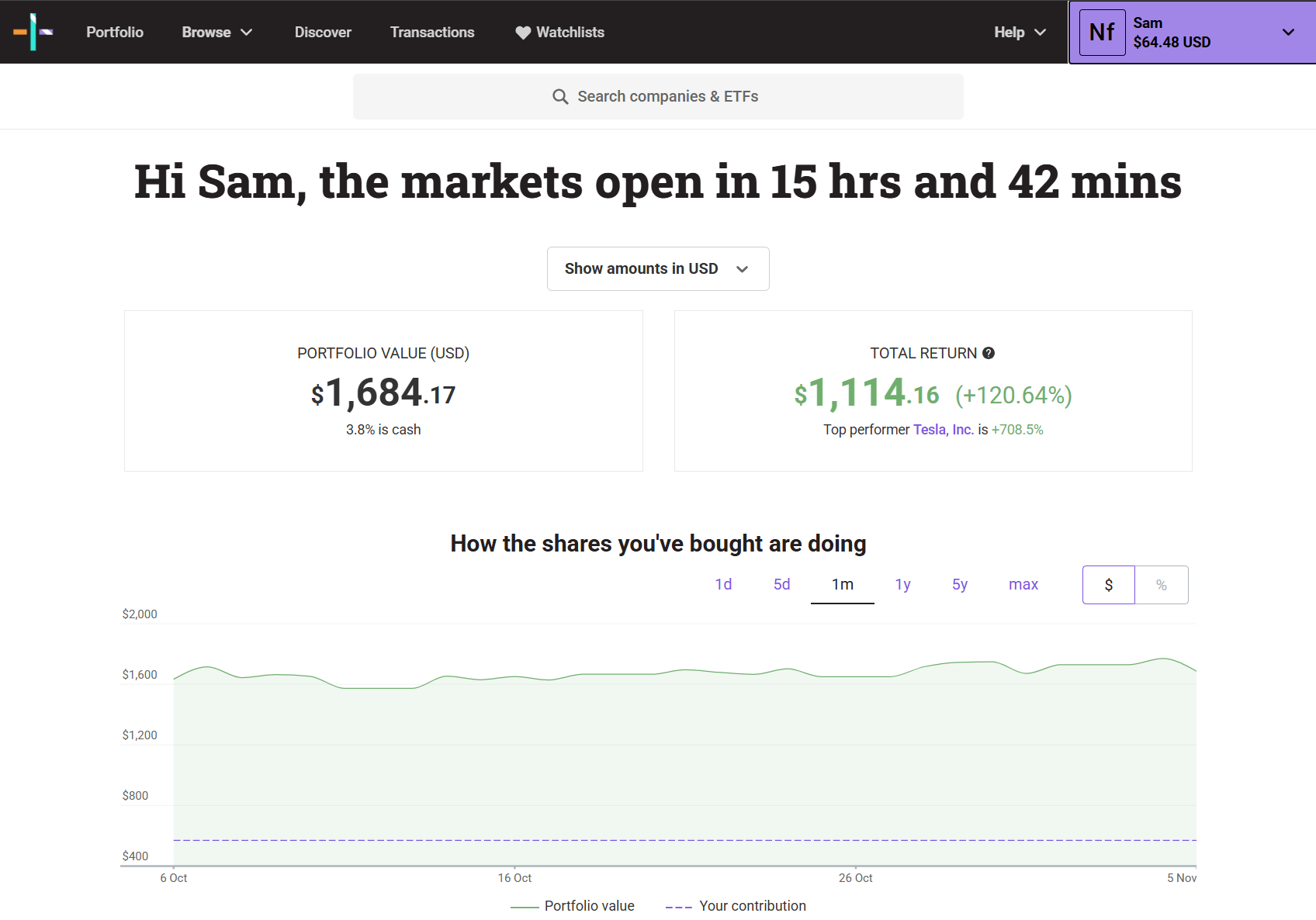
3 – Click on ‘Settings’.
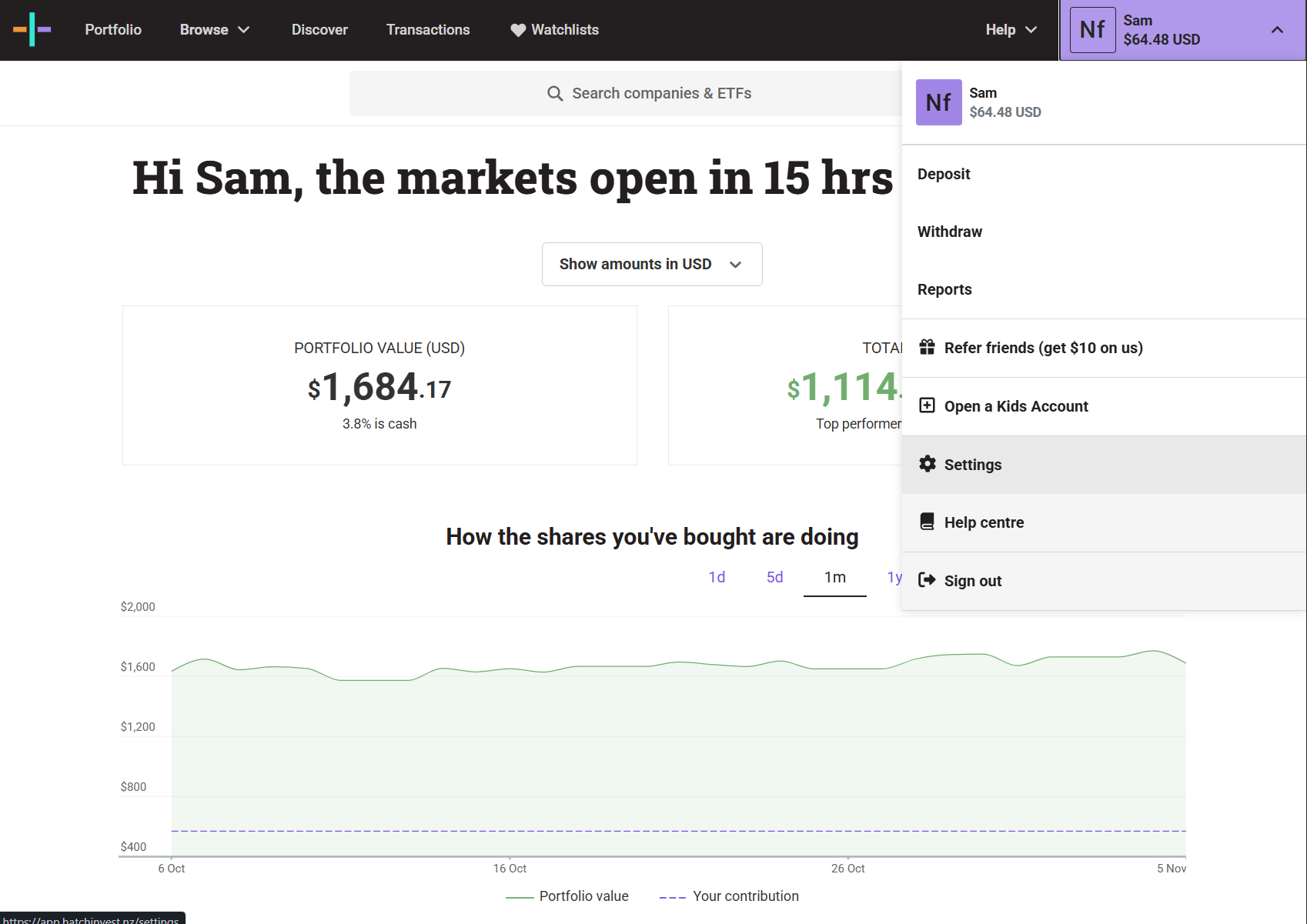
4 – Click on ‘Connections’.
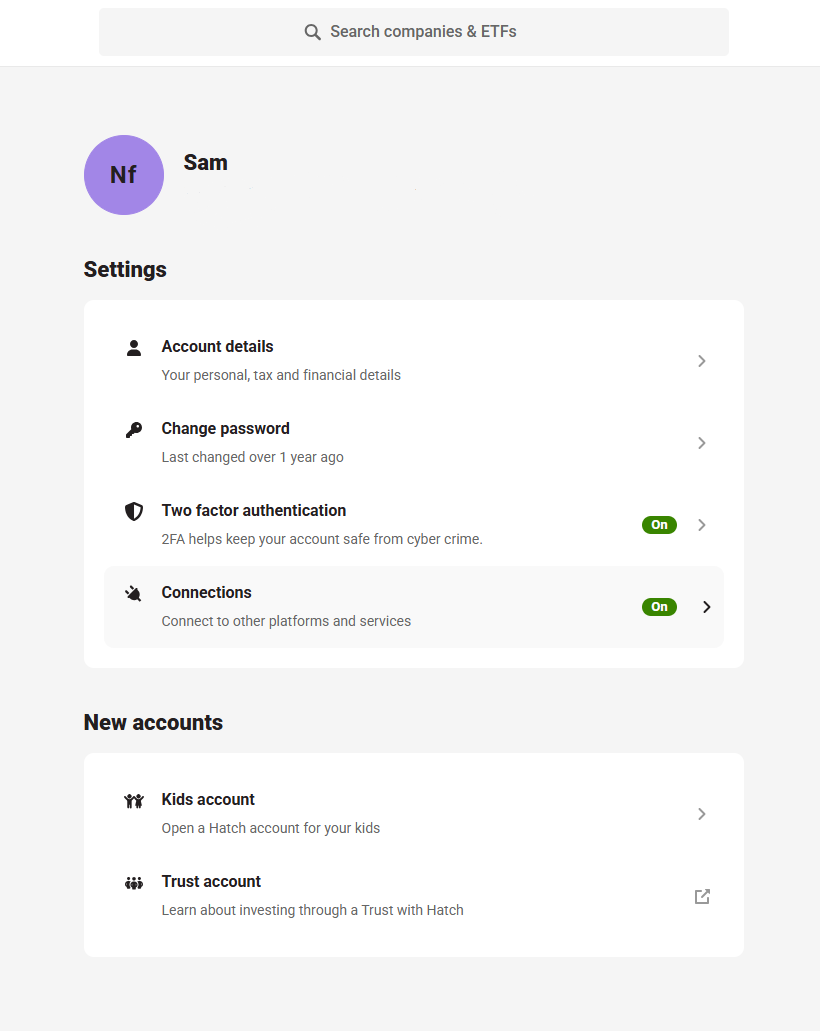
5 – Click on Sharesight ‘Connect with Hatch partners’ link.
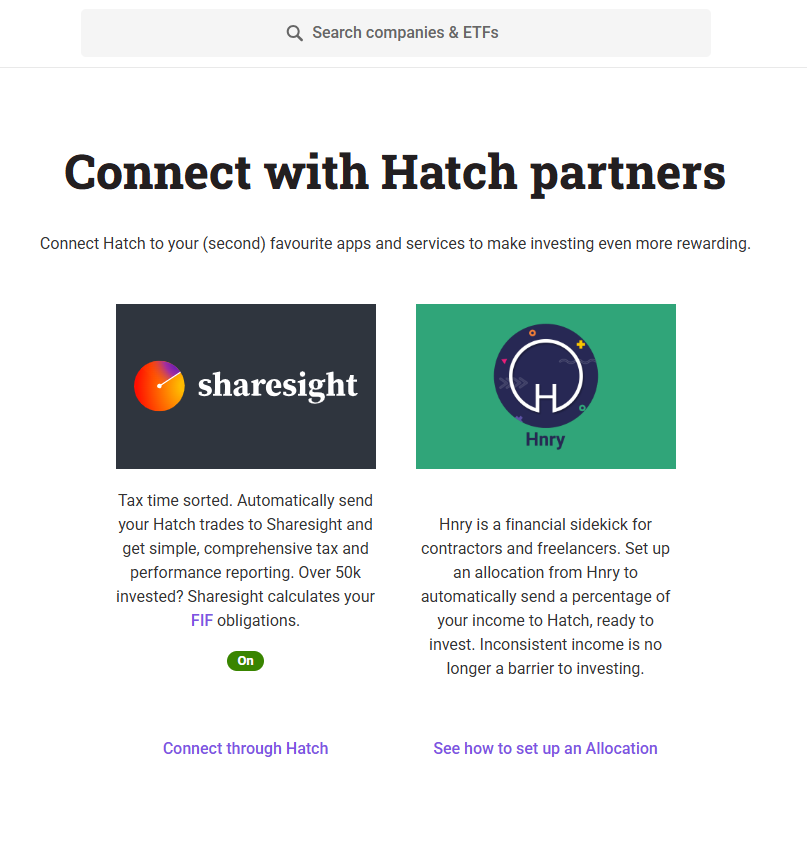
6 - Sign in to Sharesight.
7 - Select to ‘agree to allow Hatch to access my account via Sharesight API’ and click ‘Authorise’.
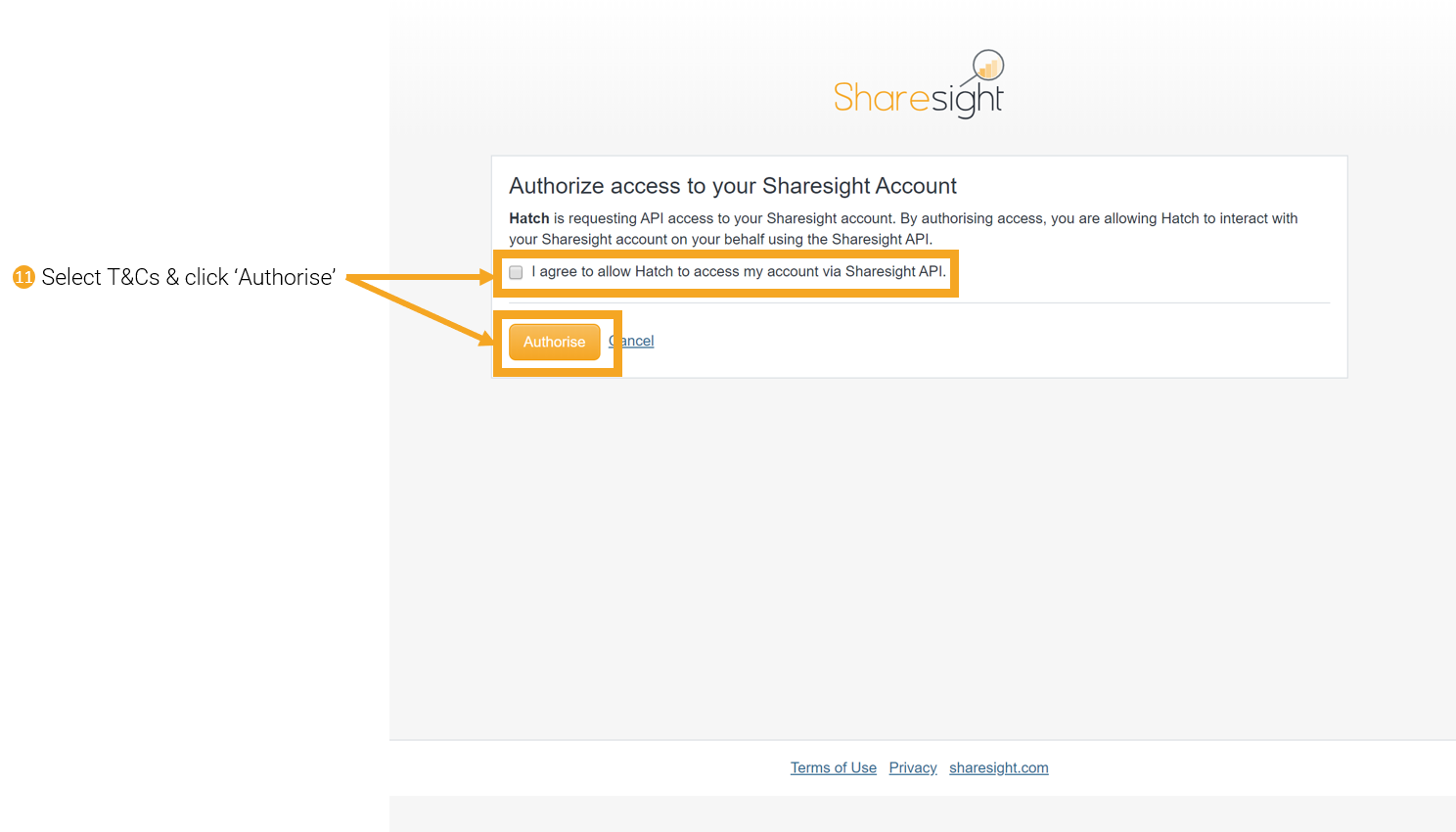
8 - From the dropdown menu choose the portfolio you would like the Hatch trade data to be sent to.
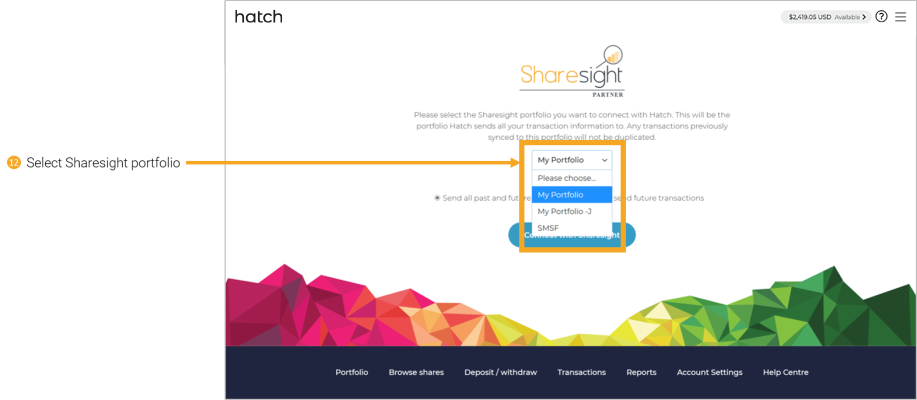
Note: If you have already populated your portfolio using the Trade Confirmation Emails feature, selecting ‘send historical trade date’ will duplicate the trades in the portfolio.
9 - Click ‘Connect with Sharesight’ button.
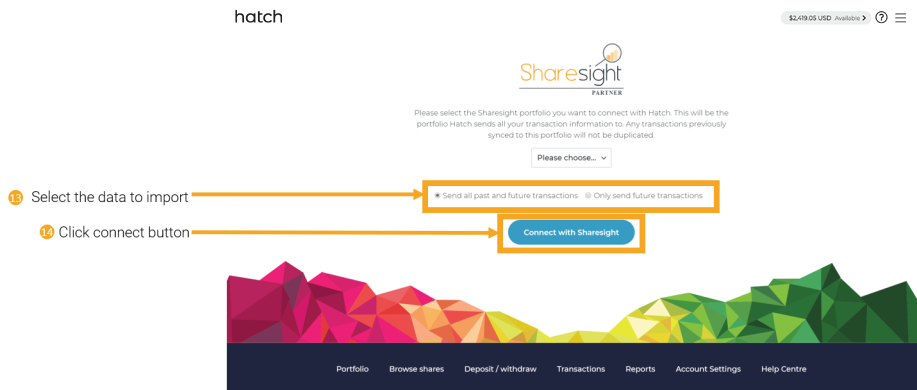
All future trade will automatically synced to your Sharesight portfolio after setting up the connection
Dividends
Sharesight automatically create both historical and future dividends based on your transaction history.
Corporate actions
Sharesight automatically update certain corporate actions like bonus shares and splits but not all. Go to our corporate actions for more information.
Reset connection
The connection between Hatch and Sharesight can be revoked at any time. This needs to be done on both Hatch’s Sharesight page and in Sharesight on the Sharesight API page, under the Account dropdown menu.
Now that you have populated your portfolio we recommend you:
1 - Review the trades imported:
a - Handle any negative holdings - Holdings with less buy trades than sell trades (occurs when transferred stocks from another broker).
b - Check fractional share trades for rounding differences.
c - Exchange rates are generated by Sharesight using the end of day exchange rate, these can be edited within the trade.
d - Handle any non automated corporate actions, such as mergers etc.
2 - Verify and confirm automatically generated data (dividends and corporate actions).
3 - Share access of your portfolio with your accountant.
4 - Add your other investments to Sharesight.
5 - Use Sharesight to help you complete your tax return.