Charles Schwab
Sharesight allows you to bulk import your historical buy and sell trades directly from Charles Schwab. You can also have your ongoing trades automatically synced to your Sharesight portfolio. Keep reading to learn how.
How to import your historical trades
Note: This only imports your trade history. Once you have imported your history, set up the Trade Confirmation Emails feature to automatically import future trades.
1 – Login to or sign up for Sharesight.
2 - On the ‘Let's get you started with Sharesight’ page, select the ‘Import from a Broker’ tile.
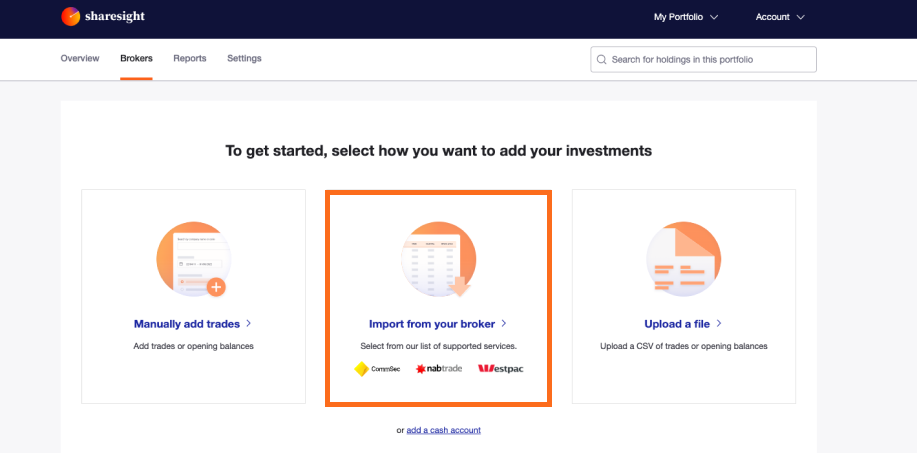 3 - Click on the ‘Charles Schwab’ tile on the ‘Import from a Broker’ page.
3 - Click on the ‘Charles Schwab’ tile on the ‘Import from a Broker’ page.
Note: If you are a in a non-USA portfolio, click on the 'Show international Brokers' button to access the Charles Schwab tile.
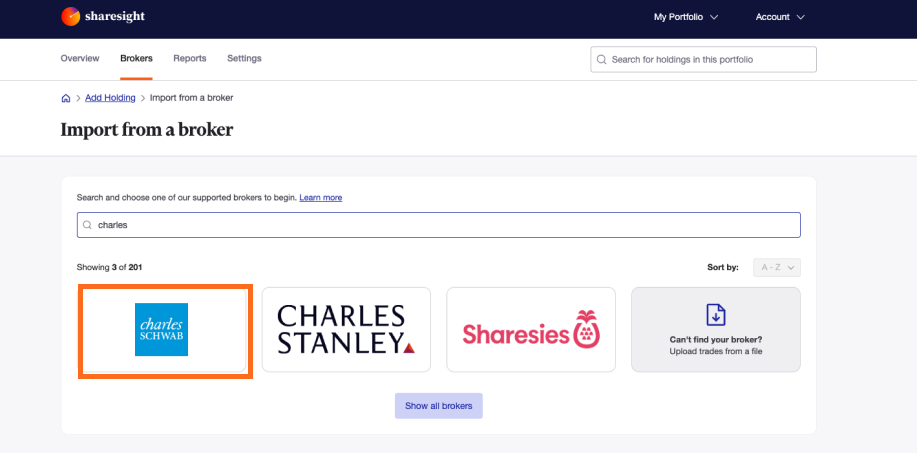
4 - From the ‘Import your historical trades from your Charles Schwab account’ window, select the Charles Schwab link.
5 – Sign in to your Charles Schwab account.
6 - Navigate to your trading account.
7 – Select the ‘Account’ dropdown menu.
8 - Select ‘History’ from the dropdown menu.
9 - Optional: Select your Brokerage Account and filter by Date Range, Symbol, or Transaction Types.
10 - Click 'Export' in the top-right.
11 – From the ‘Open file’ window, find and select your downloaded Charles Schwab historical trade spreadsheet file.
The file will likely be in your downloads folder.
12 – Click ‘Open’.
13 - Click 'Import'.
Note: If you have changed brokers and transferred the holdings to Charles Schwab, these trades will not be in the downloaded file and will not be imported into Sharesight. These trades and holdings can be added manually.
14 – The ‘Trades to import into Portfolio’ page will show an itemised list of all trades imported from your Charles Schwab trading account. Verify and edit the trade data as required.
If trades appear in red, this means that Sharesight can’t upload the trade or the trade will cause errors in your portfolio.
Common errors when importing from a broker
One common error when importing from a broker is:
‘Saving this trade would result in a negative number of shares being held’
This means you are importing more sell shares of a stock than bought shares. It happens if you have transferred stock from another broker or have any off-market trades.
Click ‘Import anyway’ for each of these stocks. Then handle them later in Sharesight.
The solutions to other common errors can be found here.
15 – Once you have verified the trade data, click ‘Finish and Import All’.
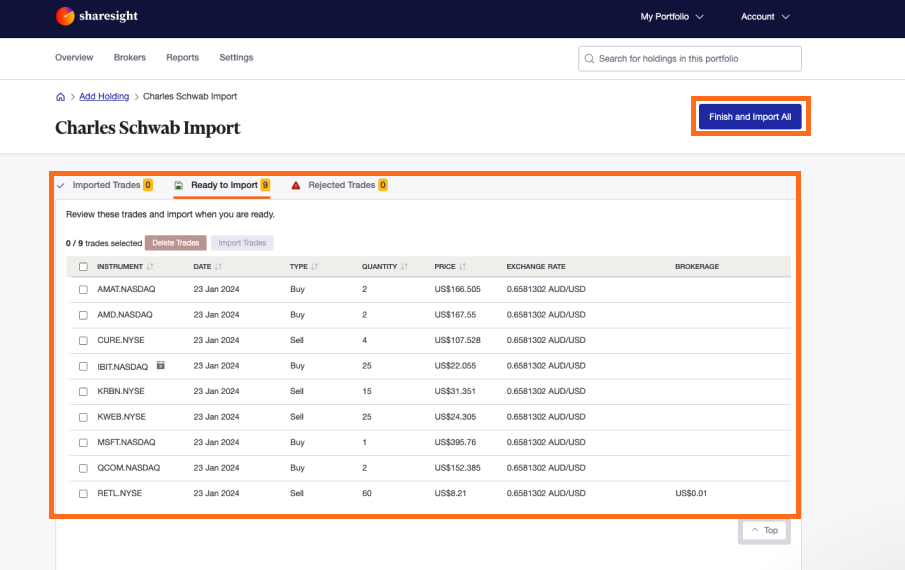
16 - Once the trades are saved, your Sharesight portfolio will be populated and the Portfolio Overview Page will load.
Sharesight will automatically create dividends and corporate actions for the holdings you have imported.
Your returns will be calculated with Sharesight’s performance calculation methodology, which is a money-weighted return methodology, meaning the performance figures take account of the size and timing of cash flows.
Now that you have populated your portfolio we recommend you:
1 - Review the trades imported:
a – Handle any negative holdings - Holdings with less buy trades than sell trades (occurs when you have transferred stocks from another broker).
b - Check fractional share trades for rounding differences.
c - Exchange rates are generated by Sharesight using the end of day exchange rate. These can be edited within the trade.
d - Handle any non automated corporate actions, such as mergers, etc.
2 - Verify and confirm automatically generated data (dividends and corporate actions).
3 - Set up the Trade Confirmation Emails feature to automatically import future trades.
4 - Share access to your portfolio with your accountant.
5 - Add your other investments to Sharesight.
How to automatically import future trades
You can automatically import your ongoing Charles Schwab trades using Sharesight's trade confirmation emails feature. Read more about how to forward your contract notes in this guide.