Track your portfolio on the go with the Sharesight app
Available on iOS and Android devices, the Sharesight app is a quick and easy way to keep track of your investments on the go. You can see real-time updates on your returns, review key details of any investment in your portfolio, and even create a custom watchlist. In this article, we’ll explain some of the key features of the app and how you can download it on your mobile device.

Where to download the Sharesight app
You can download the Sharesight app from all major app stores including the Apple App Store and Google Play Store. Simply open your app store of choice and search ‘Sharesight’.
Key features
Track your portfolios on the go
When initially logging into the app, you will be prompted to choose from up to 10 portfolios you want to see. This includes consolidated views and any portfolios that have been shared with you. Once you’ve selected your portfolio(s), you can navigate to the Portfolios section of the app to see a summary of your overall return for each portfolio. For more detailed information about each portfolio’s returns, simply click into the portfolio of your choice to see the returns information for all of the assets in your portfolio.

You can track up to 10 portfolios on the Sharesight app.

You can click into any of your investments to see more details about their performance.

Scroll down to see more details about your investment, such as the current price, your average purchase price, number of shares, cost base and more.
Note: The Sharesight app is a companion app that reads the portfolio data from your Sharesight desktop account. You cannot make changes to your portfolio (such as adding trades or verifying dividend payments) from the app. If you wish to make changes to your Sharesight portfolio from your mobile device, you can save Sharesight to the home page of your device for easy access. This gives you the same functionality of Sharesight on desktop, conveniently accessible on your phone or tablet.
Create a custom watchlist
If there are stocks, ETFs, funds or cryptocurrencies that you are interested in, but not quite ready to invest in, you can monitor them on the Sharesight app. To create your custom watchlist, you can navigate to the Watchlist section of the app and select ‘Add to watchlist’, where you will be given the option to search for any of the 750,000+ stocks, ETFs, funds and cryptocurrencies that Sharesight supports.

Keep an eye on investments of interest with the app’s custom watchlist feature.
Financial professionals: Share portfolios with your clients
If you manage portfolios for clients, the Sharesight app is the perfect way to keep your clients informed about their investments. Because the app does not allow clients to make changes to their portfolio, it prevents any accidental changes to investment data, while still giving clients a clear and easy-to-access view of their performance from the convenience of their mobile device.
Protect your portfolio data with biometric authentication
The Sharesight app allows you to secure your portfolio with biometric authentication such as your face or fingerprint. To set this up, all you need to do is navigate to the Account section of the app, then toggle on 'Enable’. This means the app will adopt your phone’s default login method, whether that’s fingerprint, facial recognition or pin code.
Additional app features include:
- Light/dark mode: You can toggle between light and dark mode by accessing Account > Display preferences > Display theme and selecting your preference.
- Colour-blind friendly display options: The app can be optimised for colour-blindness by accessing Account > Display preferences >
- Text size adjustment: You can make the text bigger or smaller by accessing Account > Display preferences > Text size and adjusting the slider.
Track all your investments in one place with Sharesight
Join hundreds of thousands of investors already using Sharesight to manage their investment portfolios. With Sharesight you can:
- Track all of your investments in one place, including stocks, mutual/managed funds, property and even cryptocurrency
- Automatically track your dividend and distribution income from stocks, ETFs and mutual/managed Funds
- Run powerful reports built for investors, such as performance, portfolio diversity, contribution analysis, exposure, drawdown risk, multi-period, multi-currency valuation and future income
- See the true picture of your investment performance, including the impact of brokerage fees, dividends, and capital gains with Sharesight’s annualised performance calculation methodology
Sign up for a free Sharesight account and get started tracking your investment performance (and tax) today.
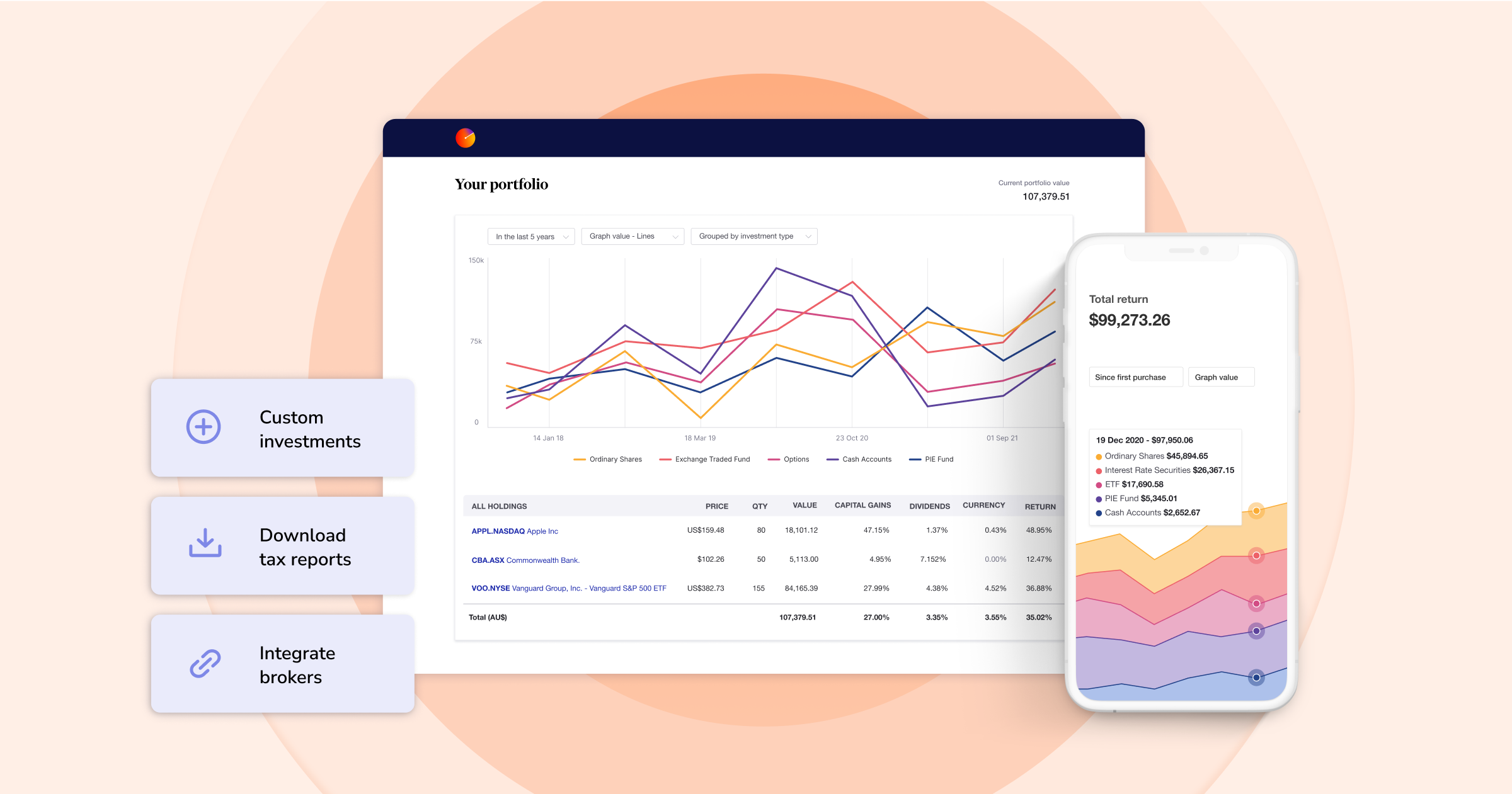
FURTHER READING
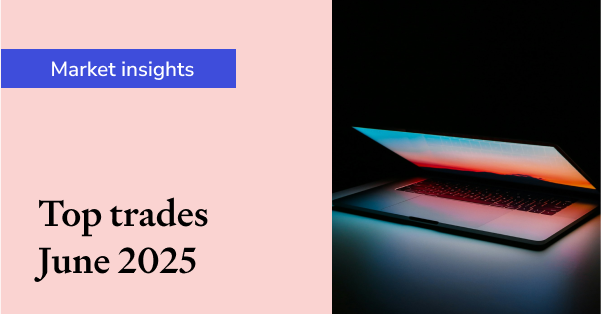
Sharesight users' top 20 trades – June 2025
Welcome to the June 2025 edition of Sharesight’s monthly trading snapshot, where we look at the top buy and sell trades by Sharesight users in all markets.
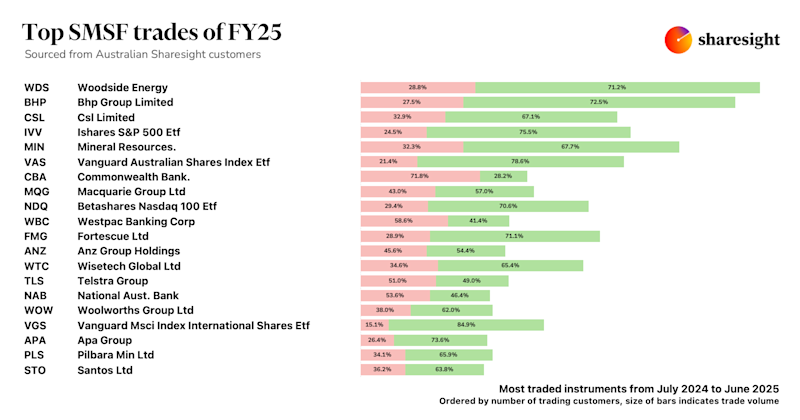
Top SMSF trades by Australian Sharesight users in FY24/25
Welcome to our annual Australian financial year trading snapshot for SMSFs, where we dive into this year’s top trades by Sharesight users.
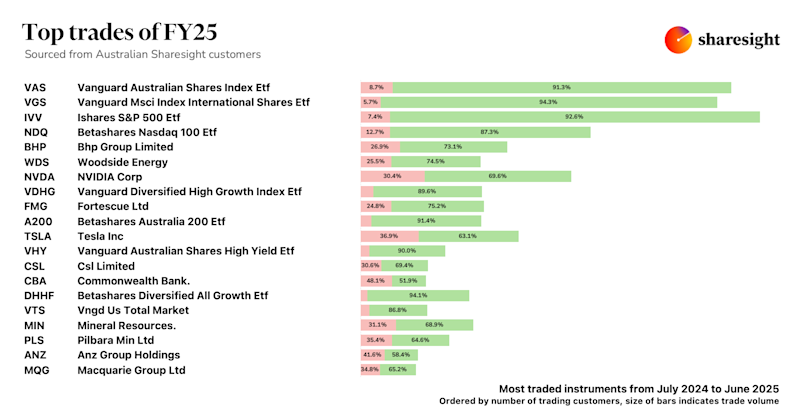
Top trades by Australian Sharesight users in FY24/25
Welcome to the FY24/25 edition of our Australian trading snapshot, where we dive into this financial year’s top trades by Sharesight users.