Open Sharesight reports directly in Google Sheets
Following on from our update to provide reports in OpenXML format, we have additionally enabled support for opening reports directly in Google Sheets, where you can edit them online. These documents are automatically stored in your Google Drive account, where you can access them again in future.

To open a report directly in Google Sheets, click on the Google Drive icon next to the Excel and PDF icons on all Sharesight reports:

To use this feature for the first time, you will be prompted to sign in to your Google account and authorise Sharesight to create files in Google Drive. If you have multiple Google accounts, you will be asked to select the Google Drive account in which you wish to open the report:

Click “Allow” to authorise Google to open your report in Google Sheets:

Your report will then open in Google Sheets , where it will be automatically saved and can be edited directly:

Please let us know in the Sharesight forum if you experience any issues or would like to provide feedback!
FURTHER READING
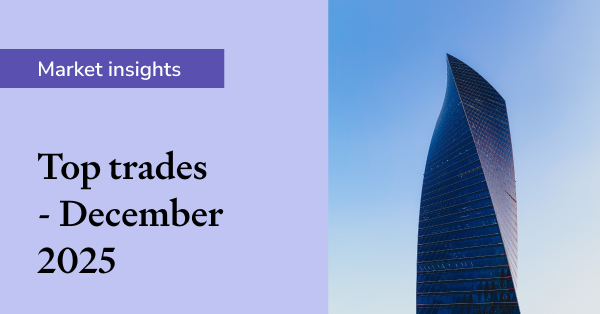
Sharesight users' top trades – December 2025
Welcome to the December 2025 edition of Sharesight’s monthly trading snapshot, where we look at the top buy and sell trades by Sharesight users over the month.
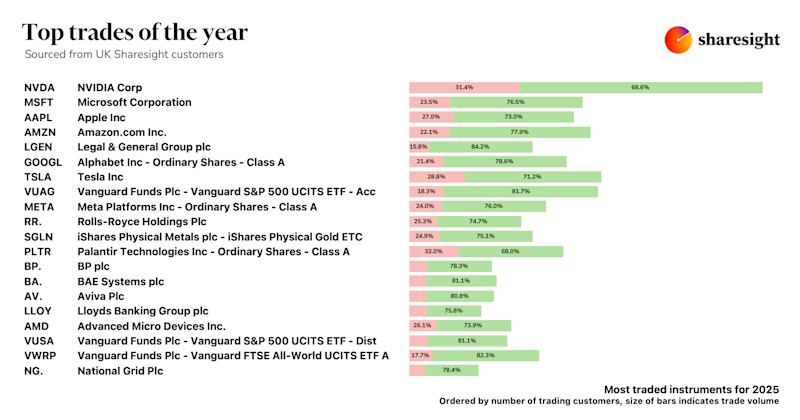
Top trades by UK Sharesight users in 2025
Welcome to the 2025 edition of our UK trading snapshot, where dive into this year’s top trades by the Sharesight userbase.
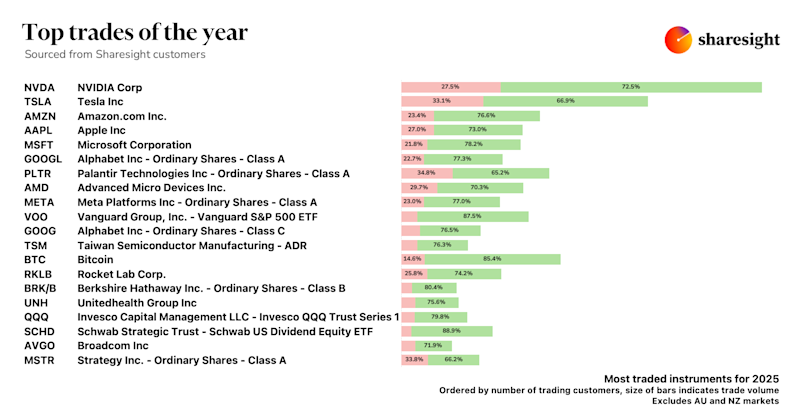
Top trades by global Sharesight users in 2025
Welcome to the 2025 edition of our global trading snapshot, where we dive into this year’s top trades by Sharesight users around the world.