Webull
Sharesight allows you to bulk import your historical buy and sell trades directly from Webull. You can also have your ongoing trades automatically synced to your Sharesight portfolio. Keep reading to learn how.
Import historical trades
Note: This only imports your trade history. Once you have imported your history, set up the Trade Confirmation Emails feature to automatically import future trades.
You will require a CSV file export out of Webull to import your trading history into Sharesight. You can do this by following the below steps.
1 - Log into your Webull Account.
2 - Generate your trade history in Excel.
a. Navigate to Assets then swipe left to History.
b. Click on the Export icon on the top right corner.
c. Enter your email.
d. Check your email for the statement file
3 - Click on the link to export Orders
Each report contains up-to 1,000 trade records. You can only lookup trade records in the last 24 months. For the older records, please contact Webull Services team. Report generation is limited to 50 exports per day. Once your file is downloaded, you can import it to Sharesight using the steps below.
1 – Login to Sharesight.
2 - In Sharesight, click on 'Import from a Broker' tile.
3 - Search for ‘Webull’ broker tile.
4 - Click the 'Upload a file' button.
5 – Select the CSV of trades you wish to import.
6 - Click import.
7 - Click on Confirm upload
Note: If you have changed brokers and transferred the holdings to Webull these trades will not be imported into Sharesight, and will need to be added manually.
8 – The ‘Trades to import into Portfolio’ page will show an itemised list of all trades imported from your CommSec trading account. Verify and edit the trade data as required.
If trades appear in red, this means that Sharesight can’t upload the trade or the trade will cause errors in your portfolio.
Common errors when importing from a Broker
One common error when importing from a broker is:
'Saving this trade would result in a negative number of Shares being held'
This means you are importing more sell shares of a stock than buy shares. It happens if you have transferred stock from another broker or have any off-market trades.
Click ‘Import anyway’ for each of these stocks, then handle them later in Sharesight.
The solutions to other common errors can be found here.
8 – Once you have verified the trade data, click ‘Save all transactions’.
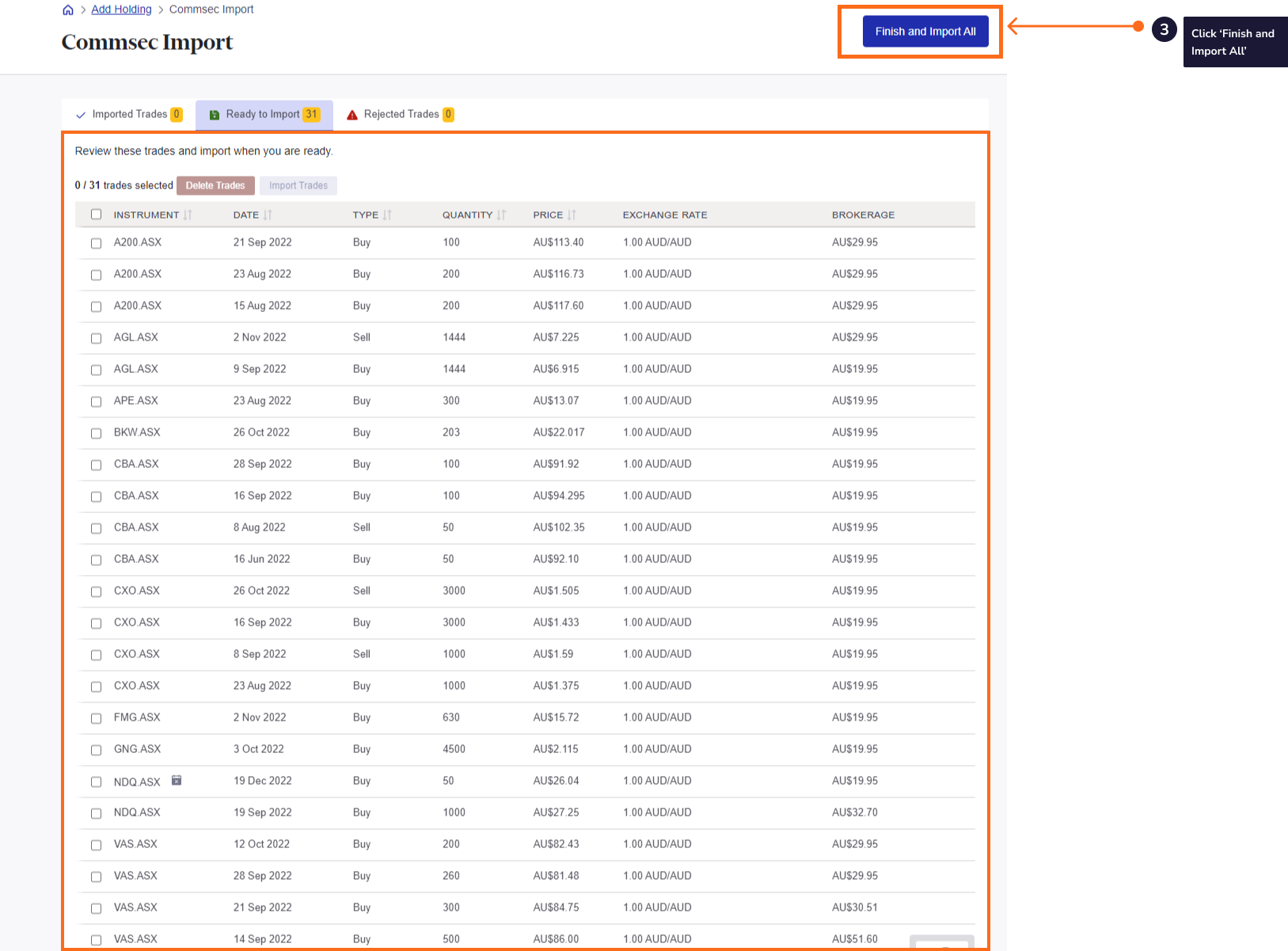
9 - Once the trades are saved, your Sharesight portfolio will be populated and the Portfolio Overview Page will load.
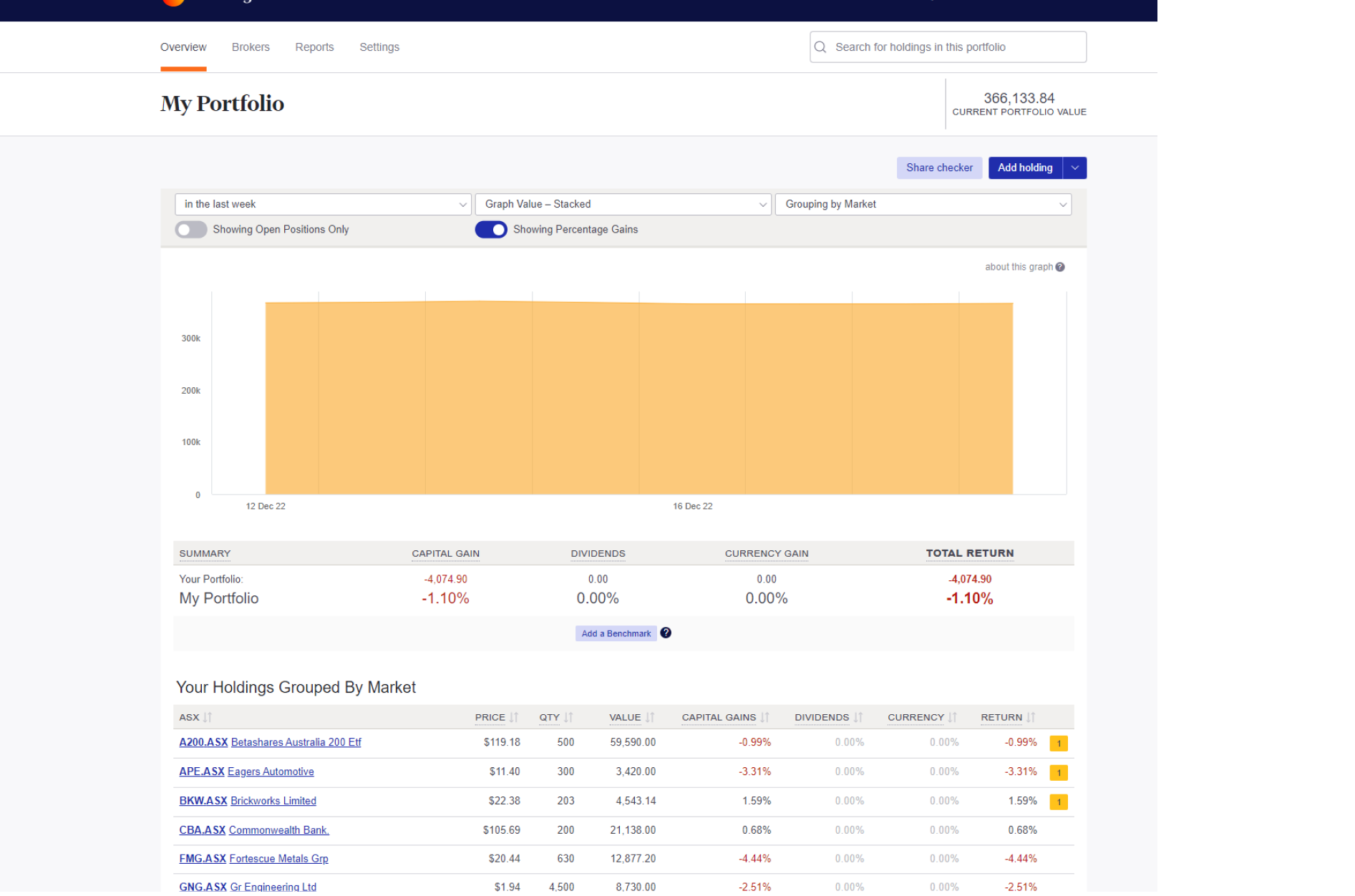
Your holdings will be calculated with Sharesight’s performance calculation methodology, which is a money-weighted return methodology, meaning the performance figures take account of the size and timing of cash flows.
Sharesight will automatically create dividends and corporate actions for the holdings you have imported.
Now that you have populated your portfolio we recommend you:
1 - Review the trades imported:
a – Handle any negative holdings - Holdings with less buy trades than sell trades (occurs when you have transferred stocks from another broker).
b - Check fractional share trades for rounding differences.
c - Exchange rates are generated by Sharesight using the end of day exchange rate. These can be edited within the trade.
d - Handle any non automated corporate actions such as mergers etc.
2 - Verify and confirm automatically generated data (dividends and corporate actions).
3 - Set up the Trade Confirmation Emails feature to automatically import future trades.
4 - Share access to your portfolio with your accountant.
5 - Add your other investments to Sharesight.
6 - Use Sharesight to help you complete your tax return.
How to automatically import future trades
You can automatically import your ongoing Westpac trades using Sharesight's trade confirmation emails feature. Read more about how to forward your contract notes in this guide.