Invest Direct
[Invest Direct] (https://www.investdirect.nz/) is the easy way for self-directed Kiwis to invest online and manage their own portfolios. Alongside world-class research and planning tools, Invest Direct is the only New Zealand online investment platform with a dedicated client experience team to support investors.
Invest Direct is wholly owned by Hatch Invest, the retail arm of FNZ.
How we work together
Sharesight partners with Invest Direct to deliver award-winning portfolio tracking and tax-reporting, fully integrated into the Invest Direct platform. Invest Direct leverages the Sharesight API to enable clients to automatically push trade data into their Sharesight portfolios.
Import your historical buy and sell trades to Sharesight directly from your Invest Direct account.
Note: This only imports your trade history, once you have imported your history, set up the Trade Confirmation Emails feature to automatically import future trades.
1 – Login to or sign up for Sharesight.
2 - On the ‘Let's get you started with Sharesight’ page, select the ‘Import from a Broker’ tile.
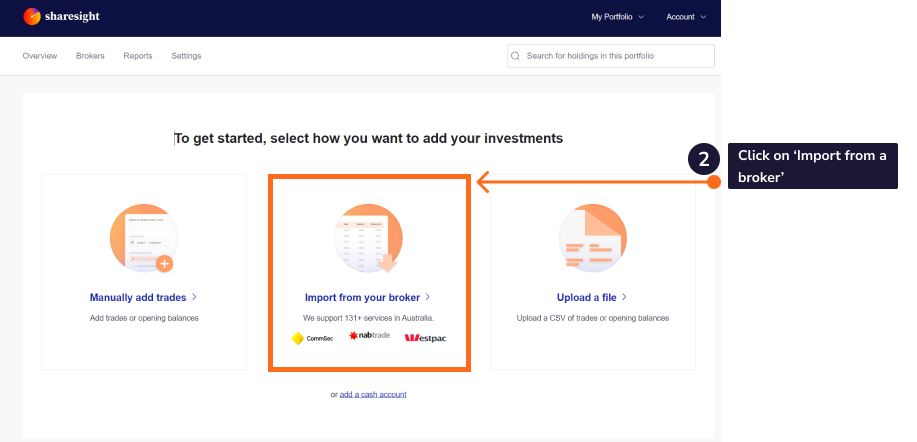
3 - Click on the ‘Invest Direct’ tile on the ‘Import from a Broker’ page and select the link.
4 - Login into your Invest Direct account.
For security: Sharesight does not save your Invest Direct login details. Sharesight will download your trading data using a secure connection.
5 – Select My Preferences in the left menu.
6 - Click Connect at the bottom of the page and follow the prompts to connect your trading account to your Sharesight portfolio.
Note: If you have changed brokers and transferred the holdings to Direct Broking these trades will not be imported into Sharesight. Due to a chess transfer.
7 – The ‘Trades to import into Portfolio:’ page will show an itemised list of all trades imported from your Invest Direct trading account. Verify and edit the trade data as required.
If trades appear in red, this means that Sharesight can’t upload the trade or the trade will cause errors in your portfolio.
A common error issue when importing from a Broker is:
‘Saving this trade would result in a negative number of Shares being held’
This means you are importing more sell shares of a stock than bought shares. It happens if you have transferred stock from another broker or have any off-market trades.
Click ‘Import anyway’ for each of these stocks. Then handle them later in Sharesight.
The solutions to other common errors can be found here.
8 – Once you have verified the trade data, click ‘Save all transactions’.
9 - Once the trades are saved, your Sharesight portfolio will be populated and the Portfolio Overview Page will load.
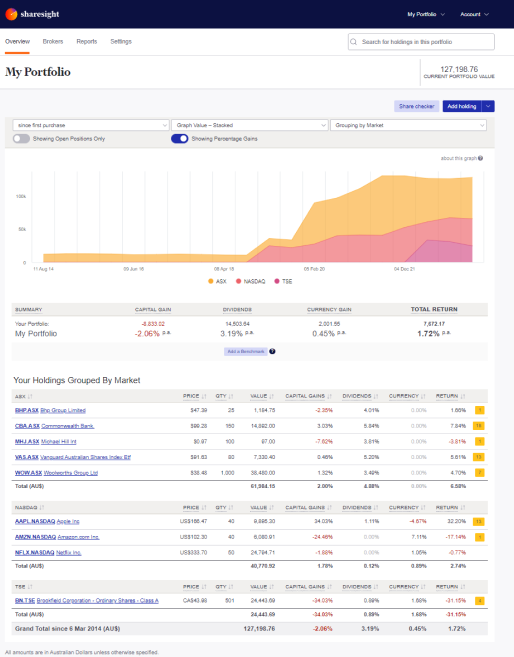
Your holdings will be calculated by Sharesight’s performance calculation methodology which is a money-weighted return methodology, meaning the investment performance takes account of the size and timing of cash flows.
Sharesight will automatically create dividends and corporate actions for the holdings you have imported.
Now that you have populated your portfolio we recommend you:
1 - Review the trades imported:
a – Handle any negative holdings - Holdings with less buy trades than sell trades (occurs when transferred stocks from another broker).
b - Check fractional share trades for rounding differences.
c - Exchange rates are generated by Sharesight using the end of day exchange rate, these can be edited within the trade.
d - Handle any non automated corporate actions, such as mergers etc.
2 - Verify and confirm automatically generated data (dividends and corporate actions).
3 - Set up the Trade Confirmation Emails feature to automatically import future trades.
4 - Share access of your portfolio with your accountant.