TD Direct Investing
Sharesight allows you to bulk import your historical buy and sell trades directly from TD Direct Investing. You can also have your ongoing trades automatically synced to your Sharesight portfolio. Keep reading to learn how.
How to import your historical trades from TD Direct to Sharesight
- On the ‘Let’s get started by adding some trades’ page, select the TD Direct Investing tile from the ‘Broker & Provider Import’ tab on the right-hand side of the screen.
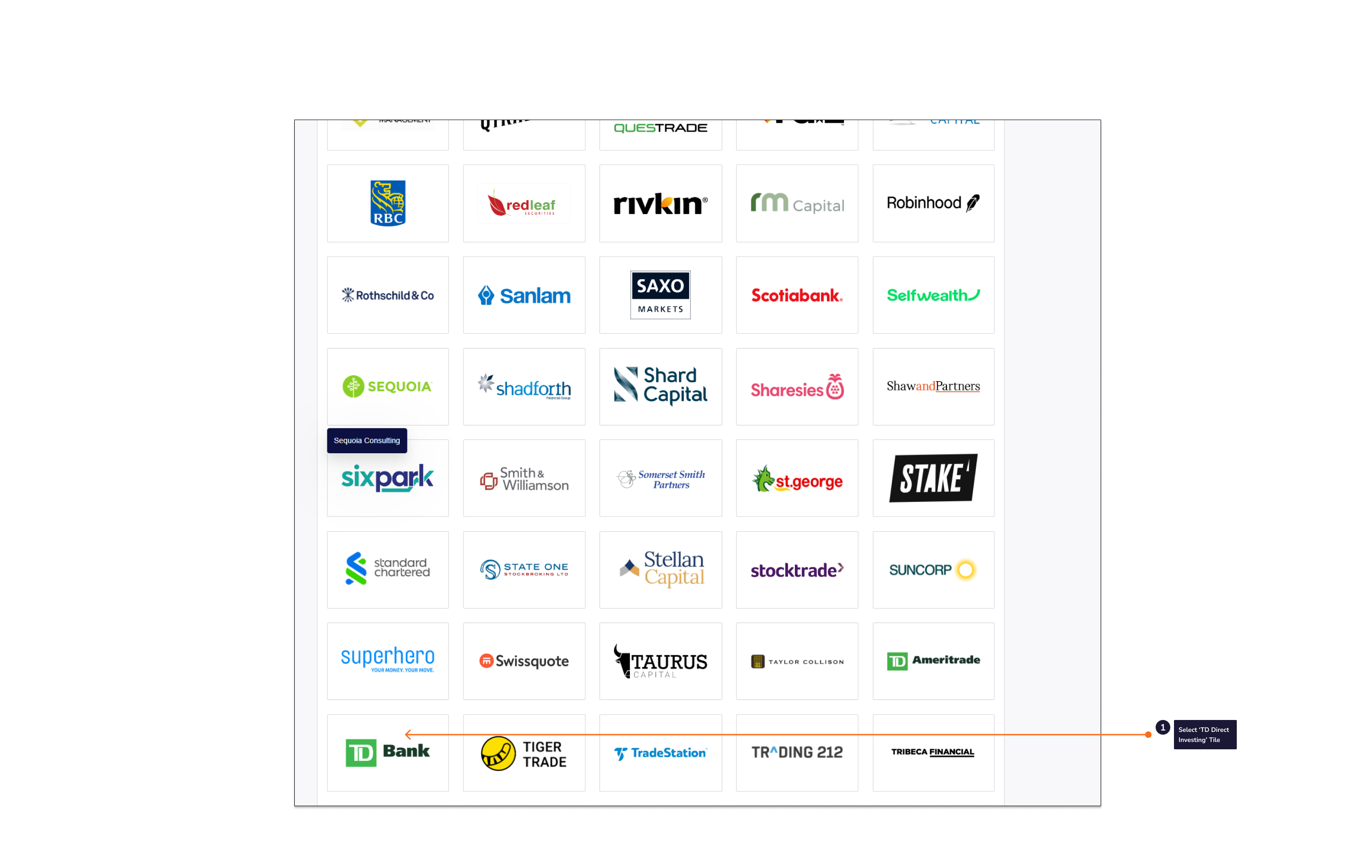
- From the ‘Looking to import trades from TD Direct Investing’ window, select the TD Direct Investing link.
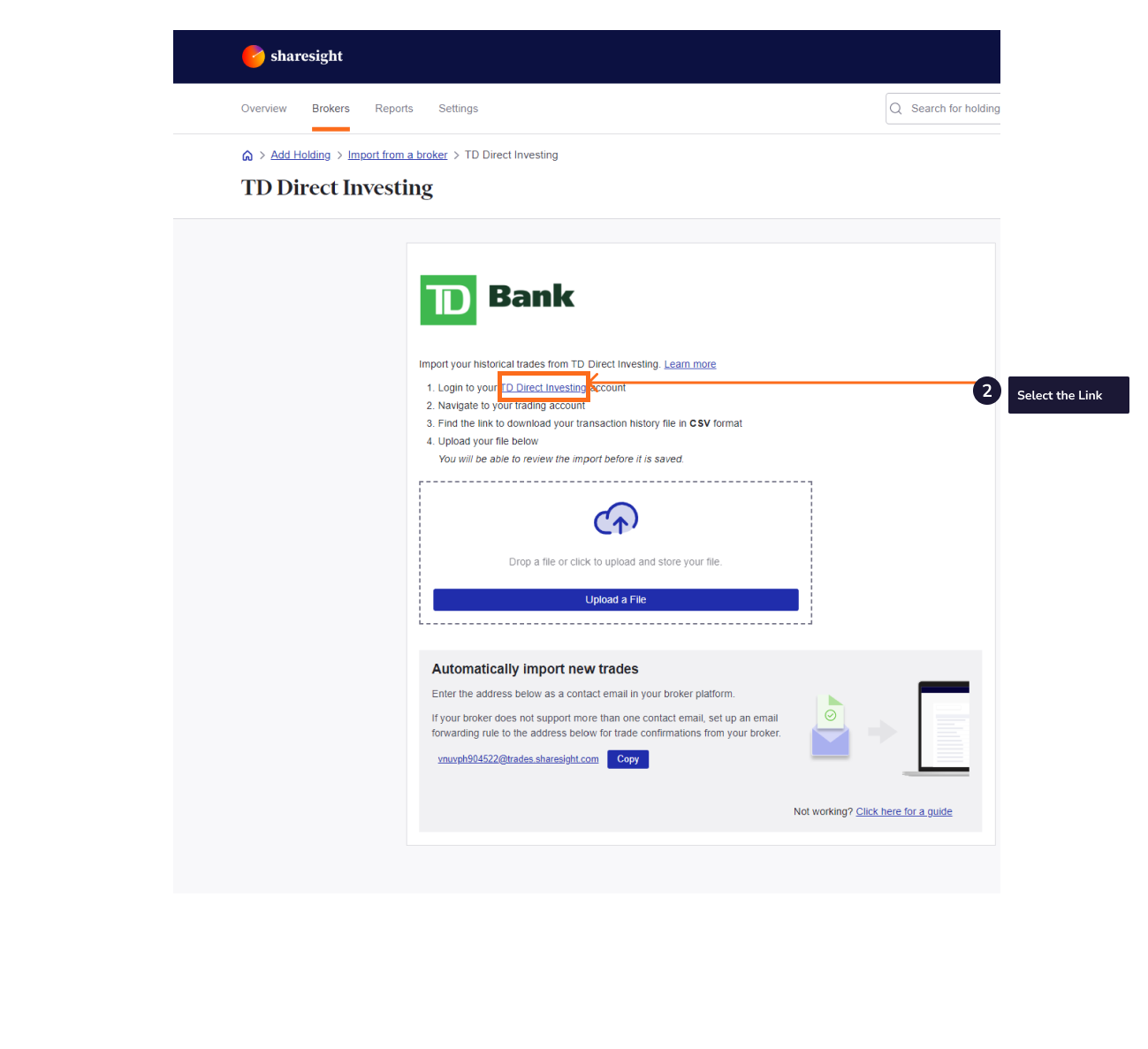
-
Login to TD Direct Investing.
-
Navigate to your trading account.
-
Find the link to download your trades.
This is typically labelled ‘trades’ or ‘confirmations’. If you have the choice, choose ‘CSV’ as the file type. Otherwise, choose ‘XLS’ or ‘XLSX’ format.
-
Check that your downloaded file contains the required information. If necessary, convert your XLS or XLSX file to CSV format. If you require assistance please contact support and we will help you.
-
From the ‘Looking to import trades from TD Direct Investing’ window, click the ‘Upload a file’ button.
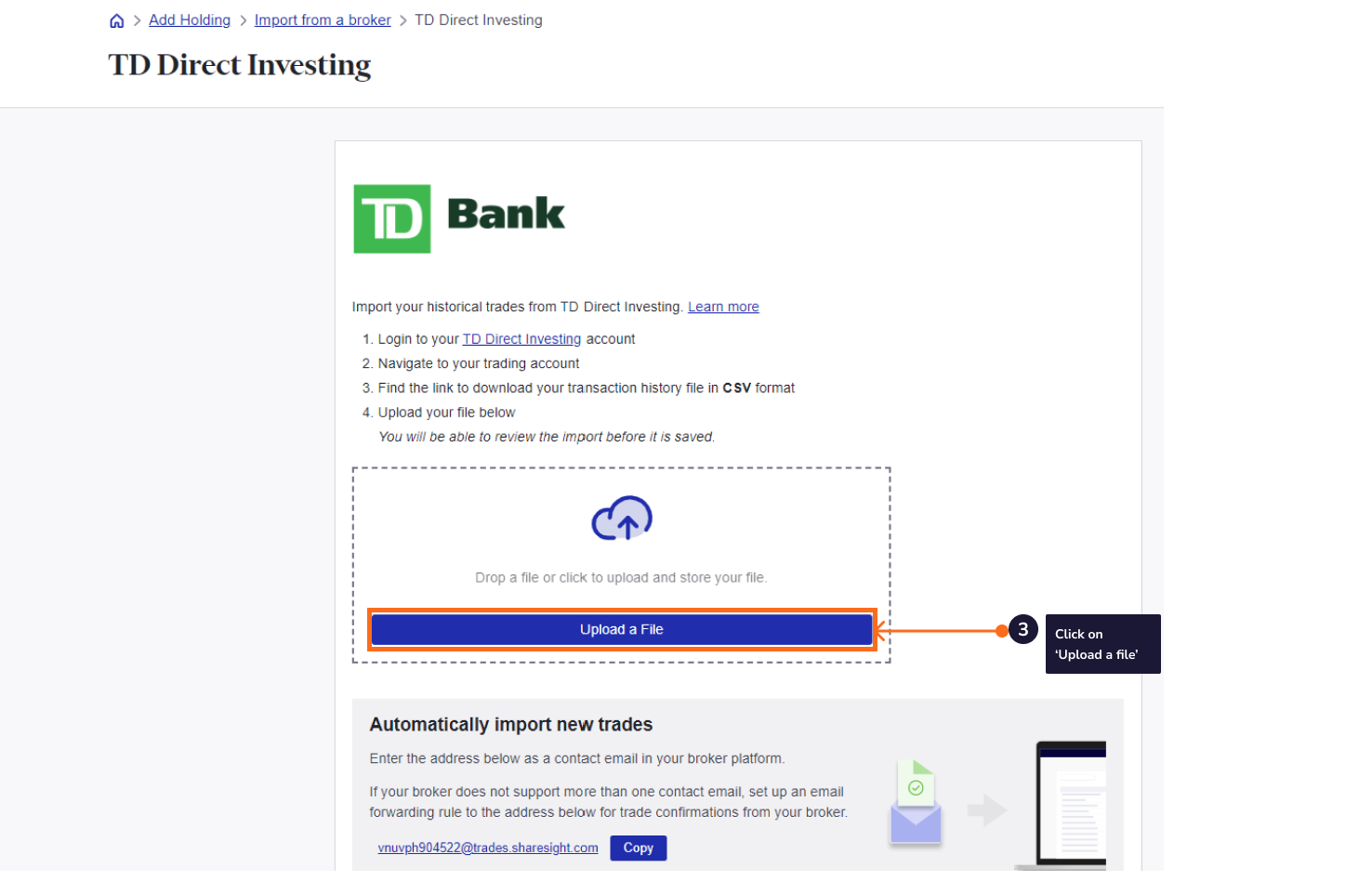
-
From the ‘Open file’ window, find and select your TD Direct Investing download file.
-
Once the file is uploaded you will be see a table with all the trades ready to be imported. Click 'Finish and Import All'
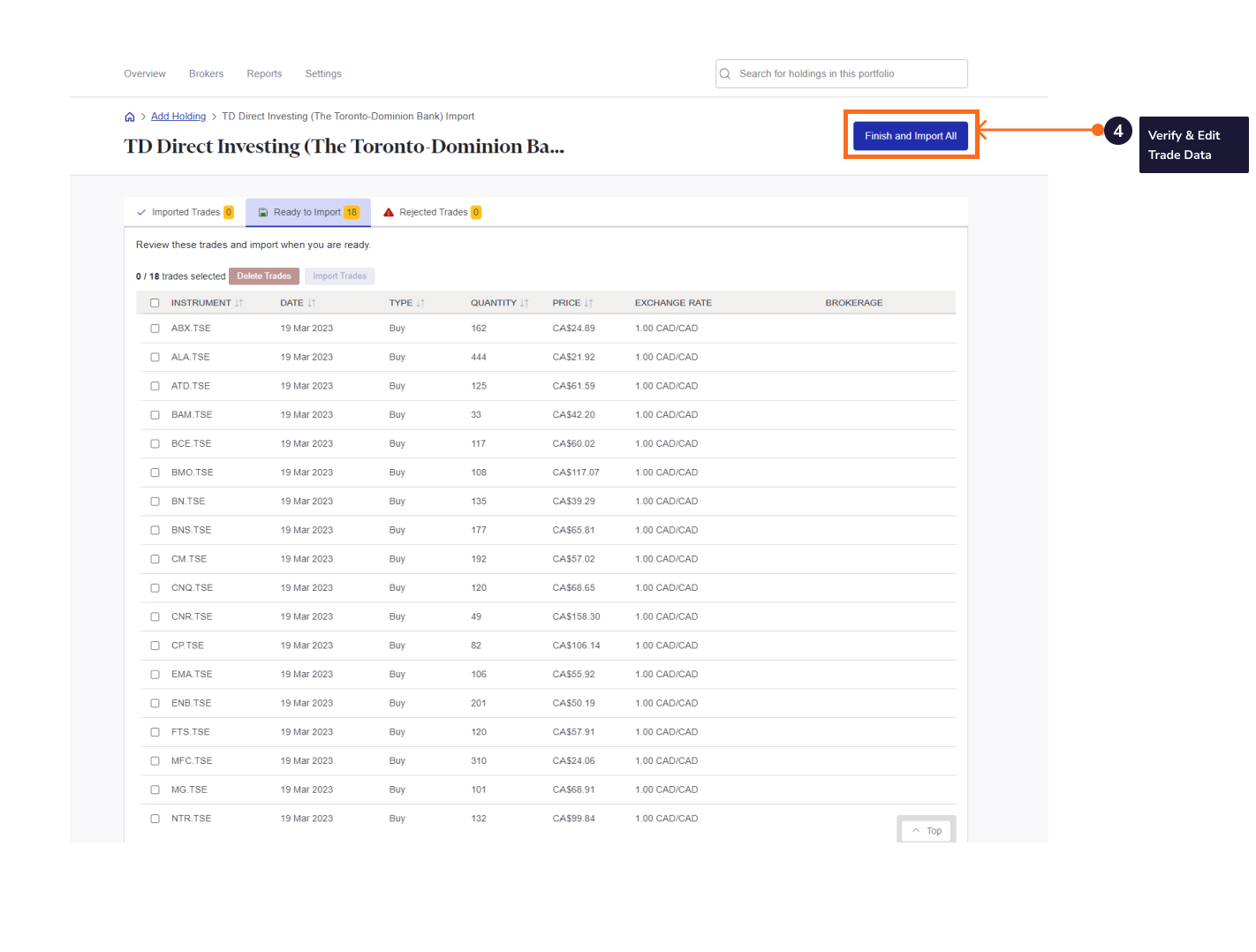
Sharesight will automatically create dividends and corporate actions for the holdings you have imported.
Your returns will be calculated with Sharesight’s performance calculation methodology, which is a money-weighted return methodology, meaning the performance figures take account of the size and timing of cash flows.
Now that you have populated your portfolio we recommend you:
- Review the trades imported:
a. Handle any negative holdings - Holdings with less buy trades than sell trades (occurs when you have transferred stocks from another broker).
b. Check fractional share trades for rounding differences.
c. Exchange rates are generated by Sharesight using the end of day exchange rate. These can be edited within the trade.
d. Handle any non automated corporate actions, such as mergers etc.
-
Verify and confirm automatically generated data (dividends and corporate actions).
-
Set up the Trade Confirmation Emails feature to automatically import future trades.
-
Share access to your portfolio with your accountant.
How to automatically import future trades
You can automatically import your ongoing TD Direct Investing trades using Sharesight's trade confirmation emails feature. Read more about how to forward your contract notes in this guide.