Import historical trades to Sharesight via spreadsheet
To get started tracking your investments in Sharesight, the first (and most important) step is to import your trading data into your Sharesight portfolio. Depending on which broker/s you trade with, there are a few different ways to do this — from establishing a direct connection to your brokerage account, to automatically forwarding your broker’s trade confirmations, or uploading a spreadsheet file of trades.
For many brokers, the most convenient way to import your historical trading data to Sharesight is via spreadsheet, especially if you need to bulk import a large volume of trades. To learn more about how to import trades to Sharesight via spreadsheet, keep reading.
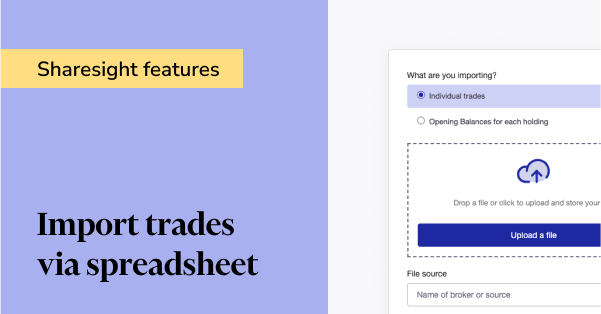
How to upload your trading history to Sharesight
To determine the most convenient way to upload historical trades from your broker/s to Sharesight, simply log into your Sharesight account, search for your broker in the 'Brokers' tab and follow the instructions. For many brokers, we have custom CSV support, which means you can download a spreadsheet file of trades from your broker and directly upload it to your broker’s instruction page within Sharesight.
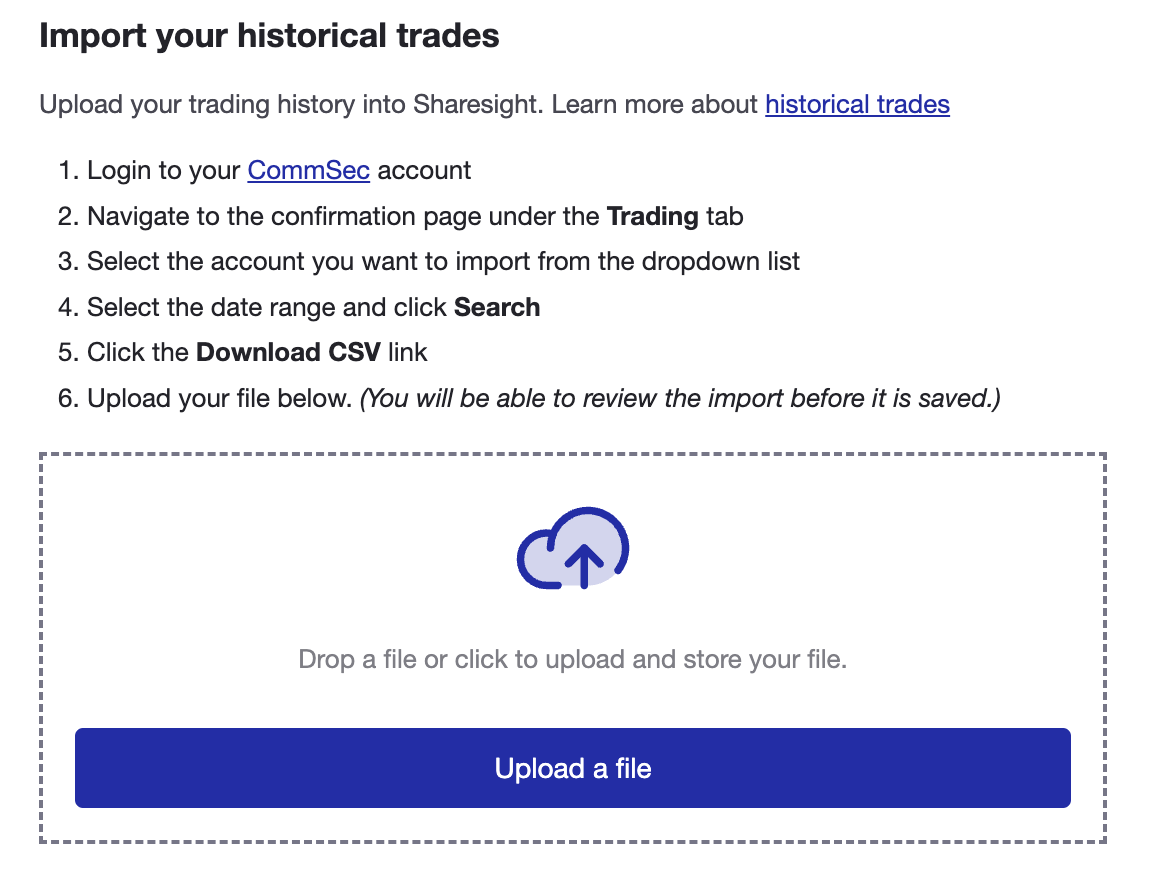 If Sharesight has custom CSV support for your broker (as in the example above), you will be prompted to upload a spreadsheet file of trades from your broker directly within your broker’s instruction page in Sharesight.
If Sharesight has custom CSV support for your broker (as in the example above), you will be prompted to upload a spreadsheet file of trades from your broker directly within your broker’s instruction page in Sharesight.
If your broker’s instruction page does not prompt you to upload a spreadsheet file of trades, don’t fret. You can still upload a spreadsheet file of trades by selecting ‘Import from a file’ from the ‘Add holding’ menu on your Sharesight portfolio, you will just need to ensure that your spreadsheet is formatted correctly so it can be easily read by our file importer.
How to format a spreadsheet for the file importer tool
As mentioned above, if your broker does not have custom CSV support, in most cases you can still upload a spreadsheet file of trades via our file importer tool.
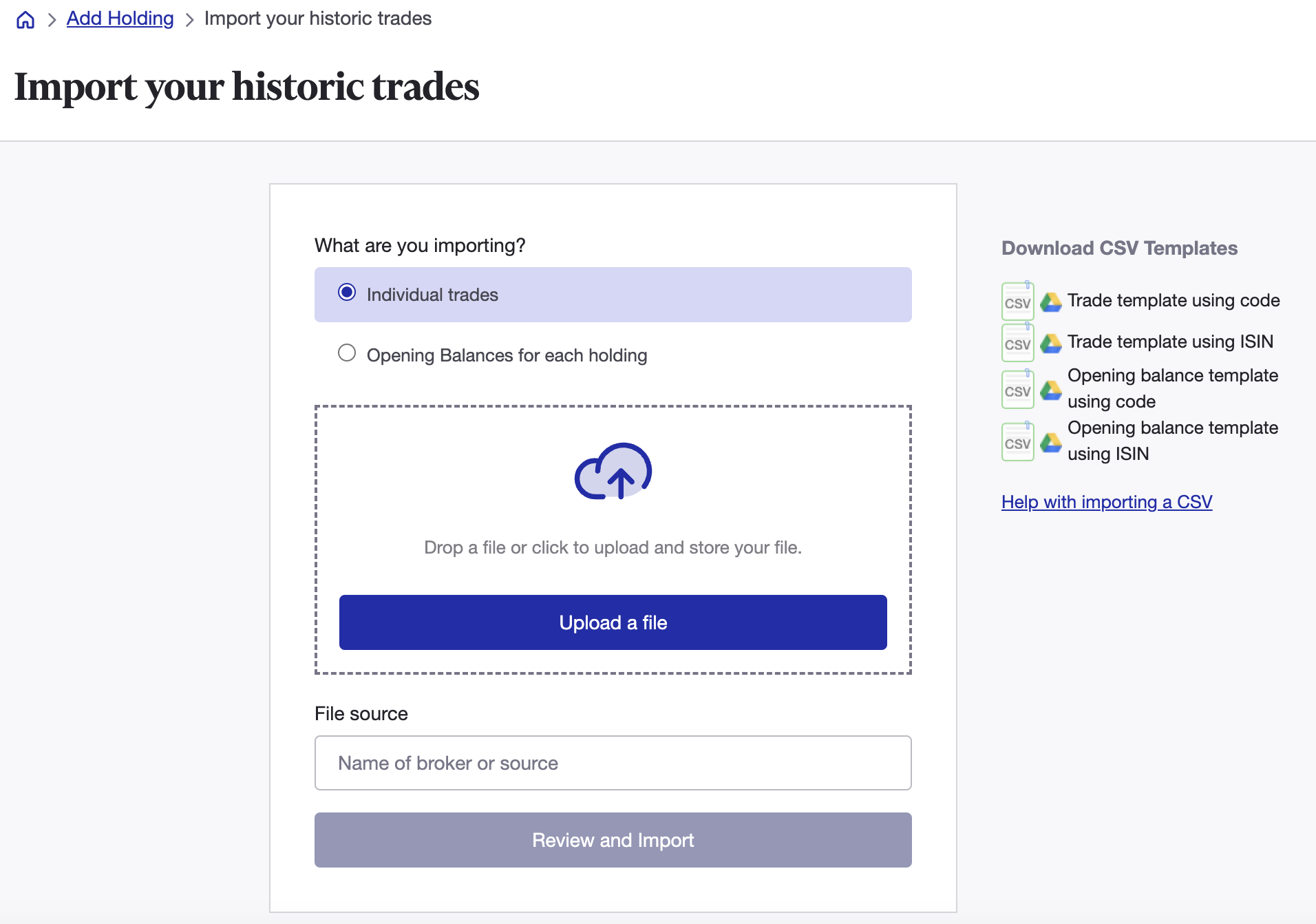 Sharesight’s file importer tool can be used to bulk upload your historical trading data to your Sharesight portfolio.
Sharesight’s file importer tool can be used to bulk upload your historical trading data to your Sharesight portfolio.
To do this, simply download the spreadsheet of trades from your broker and ensure it contains:
- Headers for each column in the first row of the spreadsheet
- Columns for the following six data points: Date of trade, Instrument Ticker/Code, Market Code, Quantity, Price per Share, Transaction Type (i.e. buy/sell).
Additional data points can also be imported into Sharesight using this method. For more information, see our file importer help page.
How to use Sharesight’s file importer tool
Using the file importer is a simple and convenient way to get your historical trading data into Sharesight. Simply log in to Sharesight (or sign up for a free account) and when setting up a portfolio, click ‘Upload a file’. Note: If you’re uploading trades to an existing portfolio, you can also access the file importer from the ‘Add holding’ menu.
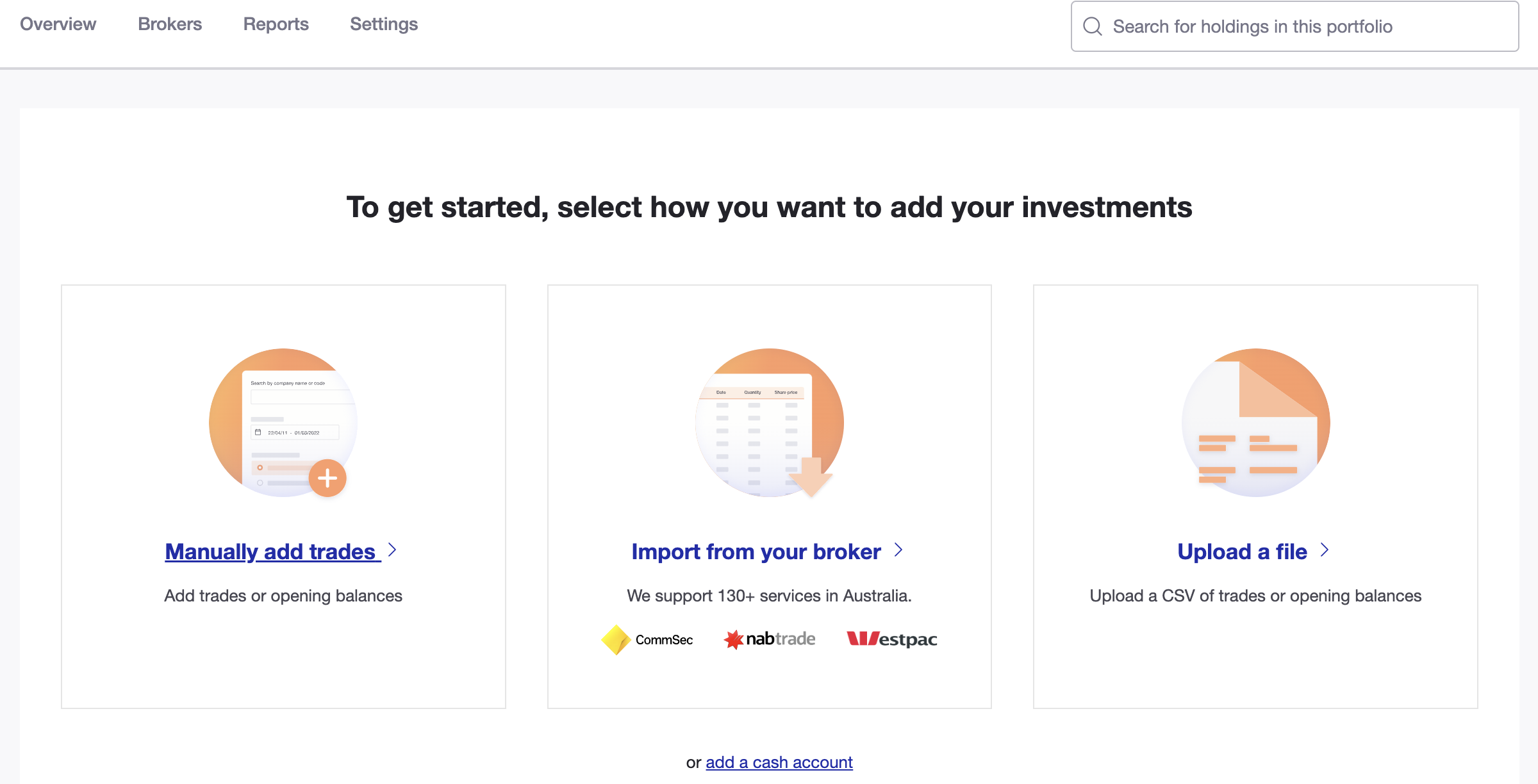
Once you’ve entered the file importer, select the spreadsheet of trades you wish to upload and Sharesight will begin the import process. After some time spent processing the data in the spreadsheet, the importer will ask you to match the column headers with the Sharesight field types they correspond to.
Once this is complete, the file importer will process the data and allow you to review an itemised list of your trades, giving you the chance to make any necessary edits to match your trading data up to the expected data in Sharesight.
If there are any trades that are unable to be imported, these will be listed under the ‘Rejected Trades’ tab. This often occurs because a particular transaction is not supported by Sharesight (such as options or CFDs), but for more information see our guide on solutions to common errors.
Once any errors are resolved, you can click ‘Finish and import all’ to input the trading data to your Sharesight portfolio.
Notes on the file importer tool
- The file importer supports spreadsheets using XLXS, XLX and CSV file formats
- Before using the file importer, search for your broker in Sharesight and follow the instructions to determine whether there is custom CSV support for your broker. If so, you can directly upload your spreadsheet on your broker’s instruction page and you do not need to use the file importer
- The file importer can import up to 500 trades per spreadsheet file, so if you have more trades it is recommended that you split them up into multiple spreadsheet files.
Need more help using the file importer?
For more detailed information and a step-by-step guide on how to import trades using the file importer, see our help guide or watch the instructional video below:
Embedded content: https://www.youtube.com/embed/w8j_MBg7lzQ
Start tracking your trades with Sharesight
Thousands of investors like you are already using Sharesight to manage their investment portfolios. What are you waiting for? Sign up and:
- Track all of your investments in one place, including stocks, ETFs, mutual/managed funds, property and even cryptocurrency
- Automatically track your dividend and distribution income from stocks, ETFs and mutual/managed funds
- Run powerful reports built for investors, including performance, portfolio diversity, contribution analysis, future income, multi-period and multi-currency valuation
- See the true picture of your investment performance, including the impact of brokerage fees, dividends, and capital gains with Sharesight’s annualised performance calculation methodology
Sign up for a FREE Sharesight account and get started tracking your investment performance (and tax) today.
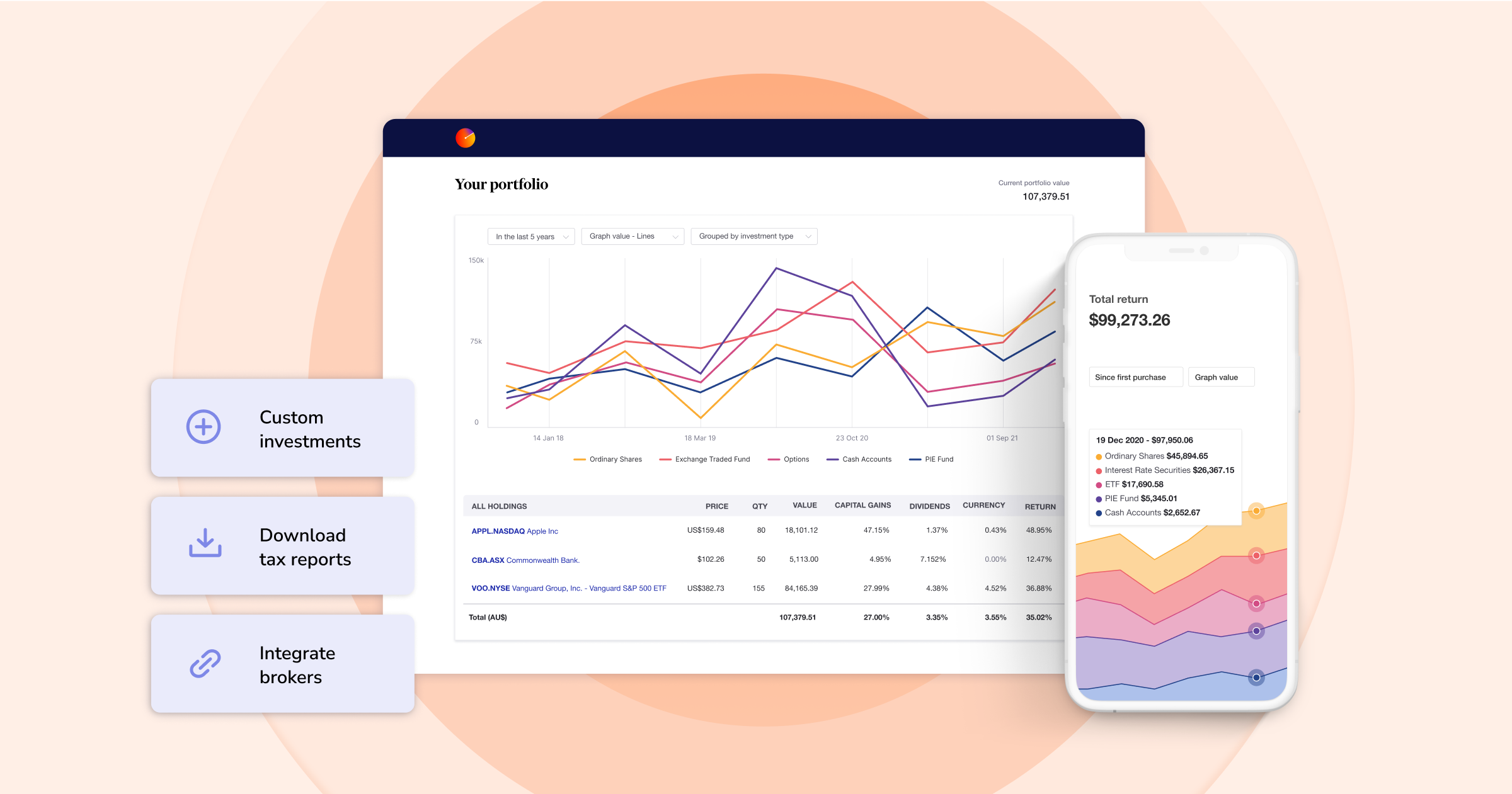
FURTHER READING
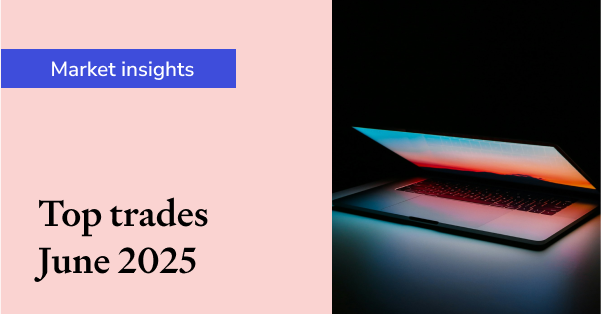
Sharesight users' top 20 trades – June 2025
Welcome to the June 2025 edition of Sharesight’s monthly trading snapshot, where we look at the top buy and sell trades by Sharesight users in all markets.
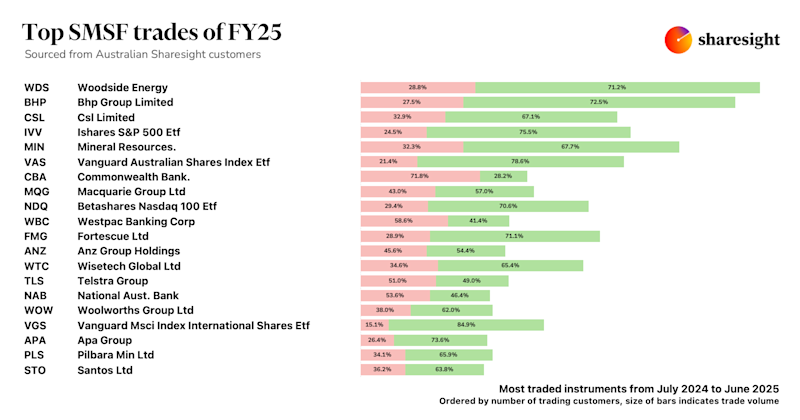
Top SMSF trades by Australian Sharesight users in FY24/25
Welcome to our annual Australian financial year trading snapshot for SMSFs, where we dive into this year’s top trades by Sharesight users.
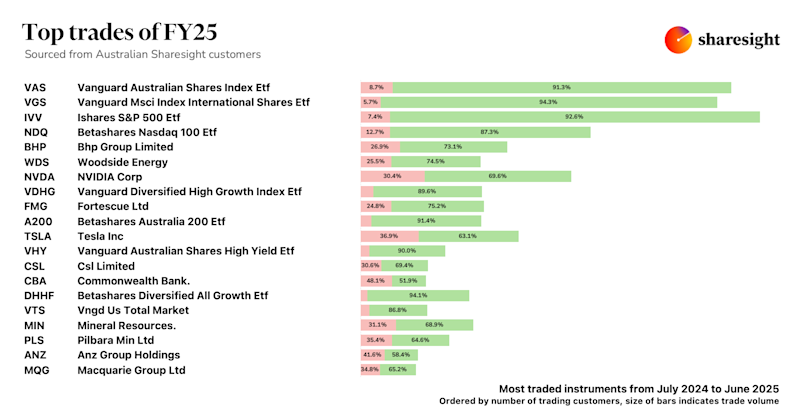
Top trades by Australian Sharesight users in FY24/25
Welcome to the FY24/25 edition of our Australian trading snapshot, where we dive into this financial year’s top trades by Sharesight users.